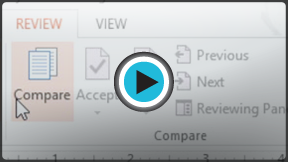PowerPoint 2013
Reviewing Presentations
Introduction
Before presenting your PowerPoint presentation, you might decide to ask someone else to look over it. The two of you might even collaborate on a presentation. If you were revising a hard copy of a report, you might add comments in the margins or compare your rough and final drafts side by side. You can also do these things in PowerPoint using the Comments and Compare features.
Optional: Download our practice presentation for this lesson.
Commenting on presentations
When you are revising or collaborating on a presentation, you might want to make notes or suggestions without actually changing anything on the slide. Using comments allows you to take note of anything on a slide without altering the slide itself. Comments can be added and read by the original author or any other reviewers.
To add a comment:
- Select the text or click on the area of the slide where you would like the comment to appear.
- Select the Review tab, then locate the Comments group.
- Click the New Comment command.
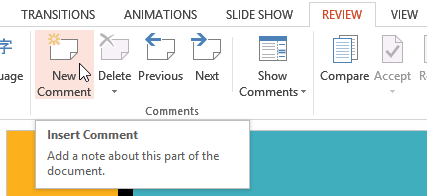 Clicking the New Comment command
Clicking the New Comment command - The Comments pane will appear on the right side of the window. Type your comment.
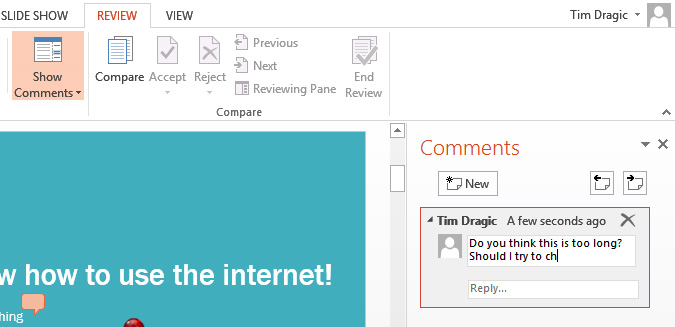 Typing a comment
Typing a comment - Press Enter or click anywhere on the slide to return to your presentation.
Added comments show up as small thumbnails rather than full-sized notes. To read a comment, just click the thumbnail to open the Comments pane.
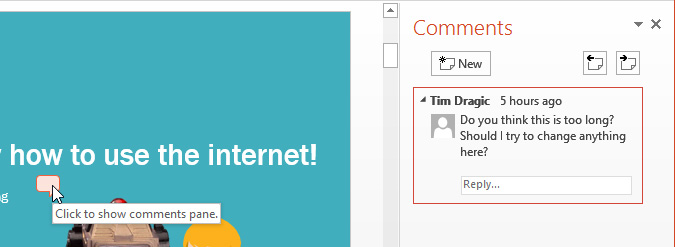 Clicking a comment to open the Comments pane
Clicking a comment to open the Comments paneTo edit a comment:
- Select the comment you would like to edit by clicking the comment thumbnail.
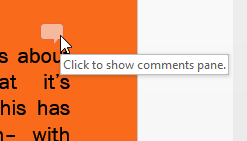 Clicking the comment thumbnail
Clicking the comment thumbnail - The Comments pane will appear. Click the comment to edit it.
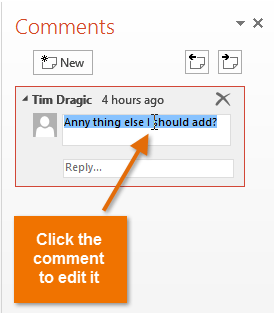 Clicking the comment
Clicking the comment - Make the desired changes.
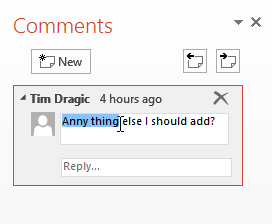 Editing a comment
Editing a comment - Press Enter or click anywhere on the slide, and the comment will update to reflect your edits.
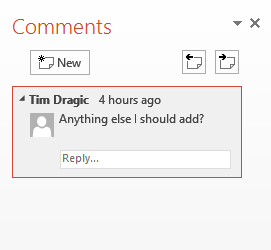 The edited comment
The edited comment
To respond to a comment:
- Click the thumbnail of the comment you want to edit. The Comments pane will appear.
- The selected comment will be highlighted. Click Reply...
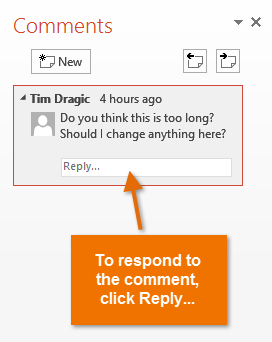 Responding to a comment
Responding to a comment - Type your comment.
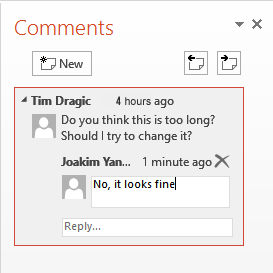 Typing the response
Typing the response - Press Enter or click anywhere on the slide. The new comment will appear below the original comment, and a new thumbnail will appear on the slide.
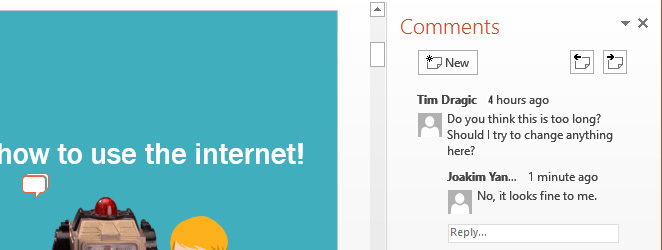 The finished response
The finished response
To delete a comment:
- Select the comment you wish to delete.
- From the Review tab, click the Delete command.
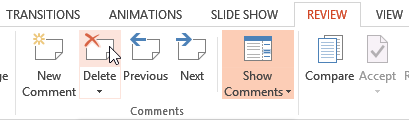 The Delete Comment command
The Delete Comment command
To delete multiple comments, simply click the Delete drop-down arrow and select Delete All Comments and Ink on This Slide or Delete All Comments and Ink in This Presentation.
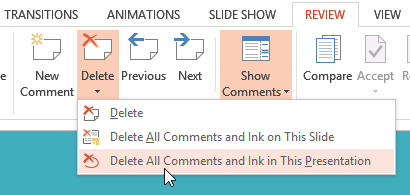 Deleting all the comments in a presentation
Deleting all the comments in a presentation