PowerPoint 2013
Lists
Modifying the list's appearance
Whether you're using a bulleted or numbered list, you may want to change its appearance by adjusting the size and color of the bullets or numbers. This can make your list stand out and match the appearance of your presentation.
To modify the size and color:
- Select an existing bulleted list.
- On the Home tab, click the Bullets drop-down arrow.
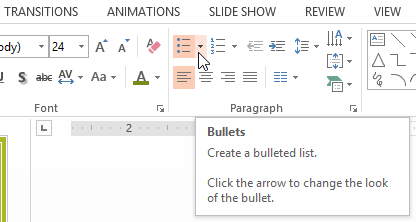 Clicking the Bullets drop-down arrow
Clicking the Bullets drop-down arrow - Select Bullets and Numbering from the menu that appears.
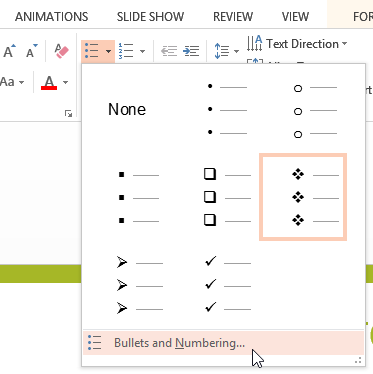 Selecting Bullets and Numbering
Selecting Bullets and Numbering - A dialog box will appear. In the Size field, set the bullet size.
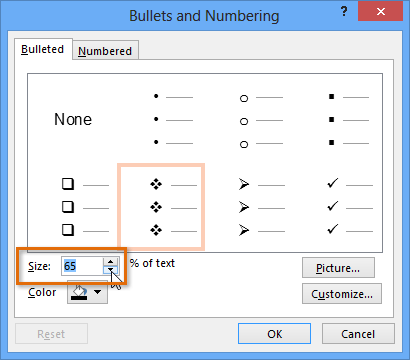 Changing the bullet size
Changing the bullet size - Click the Color drop-down box and select a color.
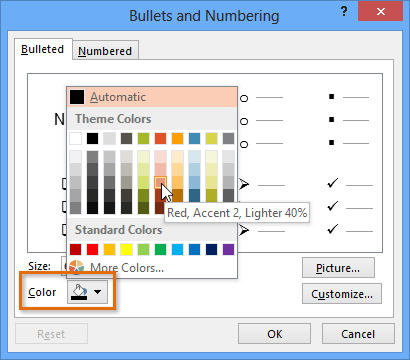 Changing the bullet color
Changing the bullet color - Click OK. The list will update to show the new bullet size and color.
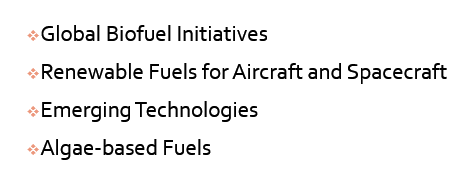 The updated bullets
The updated bullets