PowerPoint 2013
Saving and Sharing
Exporting presentations
By default, PowerPoint presentations are saved in the .pptx file type. However, there may be times when you need to use another file type, such as a PDF or PowerPoint 97-2003 presentation. It's easy to export your presentation from PowerPoint in a variety of file types:
- PDF: Saves the presentation as a PDF document instead of a PowerPoint file
- Video: Saves the presentation as a video
- Package for CD: Saves the presentation in a folder along with the Microsoft PowerPoint Viewer, a special slide show player anyone can download
- Handouts: Prints a handout version of your slides
- Other file type: Saves in other file types, including PNG and PowerPoint 97-2003
To export a presentation:
In our example, we'll save the presentation as a PowerPoint 97-2003 file.
- Click the File tab to access Backstage view.
- Click Export, then choose the desired option. In our example, we'll select Change File Type.
 Clicking Change File Type
Clicking Change File Type - Select a file type, then click Save As.
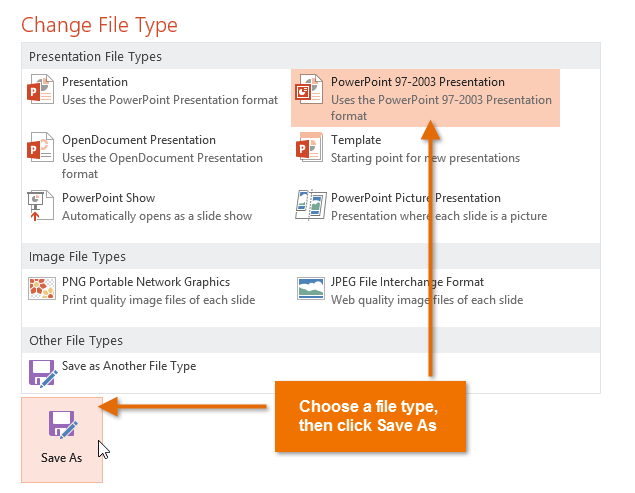 Choosing a file type and clicking Save As
Choosing a file type and clicking Save As - The Save As dialog box will appear. Select the location where you wish to export the presentation, type a file name, then click Save.
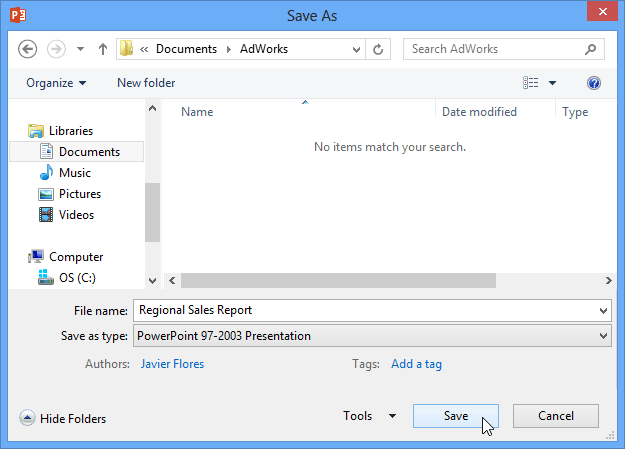 Saving as an PowerPoint 97-2003 presentation
Saving as an PowerPoint 97-2003 presentation
You can also use the Save as type: drop-down menu in the Save As dialog box to save presentations in a variety of file types. Be careful to choose a file type other people will be able to open.
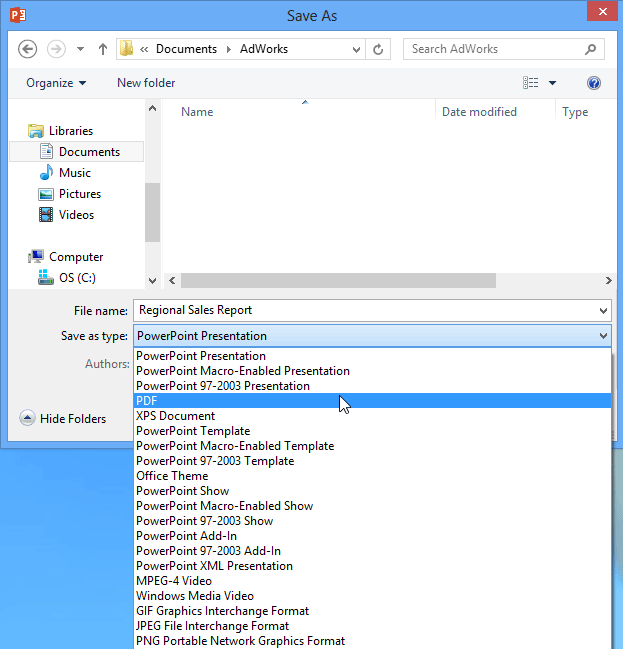 Choosing a file type from the Save As dialog box
Choosing a file type from the Save As dialog box