PowerPoint 2013
Applying Themes
Applying themes
All themes included in PowerPoint are located in the Themes group on the Design tab. Themes can be applied or changed at any time.
To apply a theme:
- Select the Design tab on the Ribbon, then locate the Themes group. Each image represents a theme.
- Click the More drop-down arrow to see all available themes.
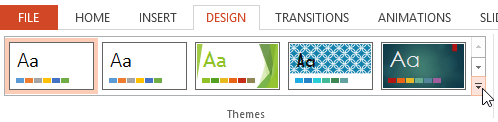 Clicking the More drop-down arrow
Clicking the More drop-down arrow - Select the desired theme.
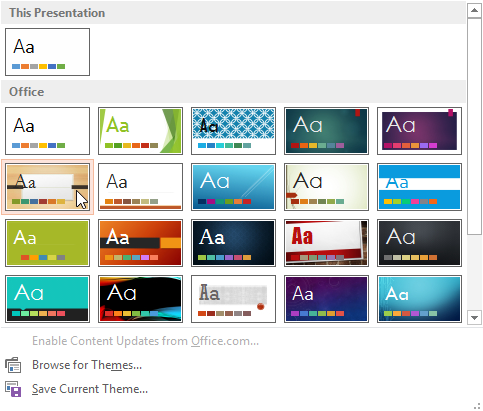 Selecting a theme
Selecting a theme - The theme will be applied to the entire presentation. To apply a different theme, simply select it from the Design tab.
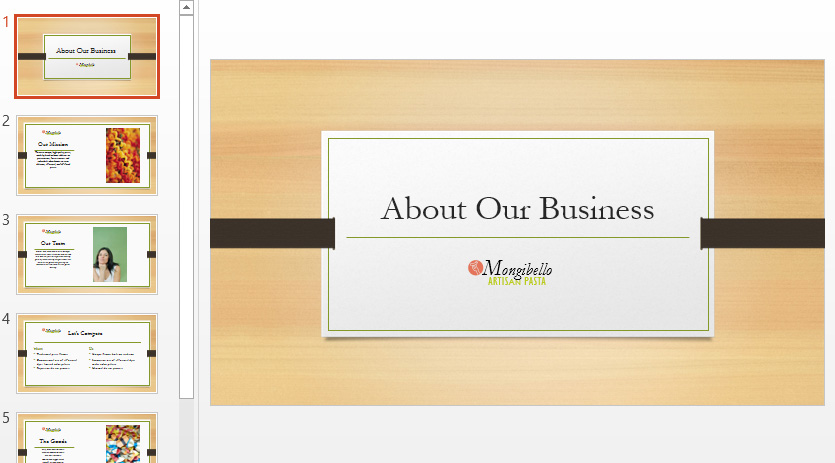 The applied theme
The applied theme
Once you've applied a theme, you can also select a variant for that theme from the Variants group. Variants use different theme colors while preserving a theme's overall look. Some variants also use different textures, as in the example below.
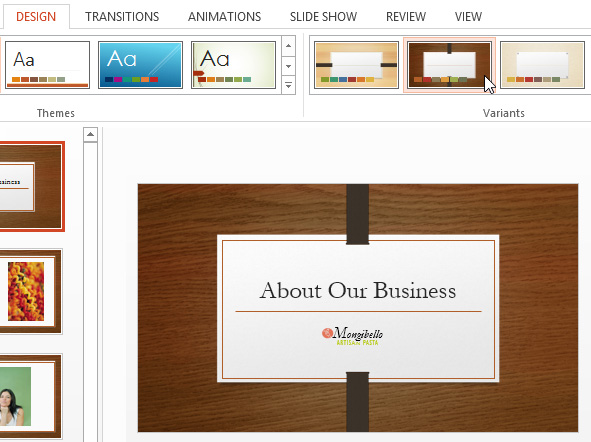 Applying a theme variant
Applying a theme variant