PowerPoint 2010
Reviewing Presentations
Using the reviewing features safely
If there are any comments in your presentation, you should remove them before sharing the final version with anyone you are not collaborating with. Comments can reveal confidential information that could lead to embarrassment or make you or your company appear unprofessional.
It's a good idea to double-check your presentation using the Document Inspector. The Document Inspector can tell you if there are any comments or other hidden data in your presentation that you may need to remove.
To use the Document Inspector:
- Save your presentation.
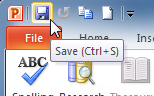 Saving the presentation
Saving the presentation - Click the File tab to go to Backstage view.
- Select Info on the left side of the page.
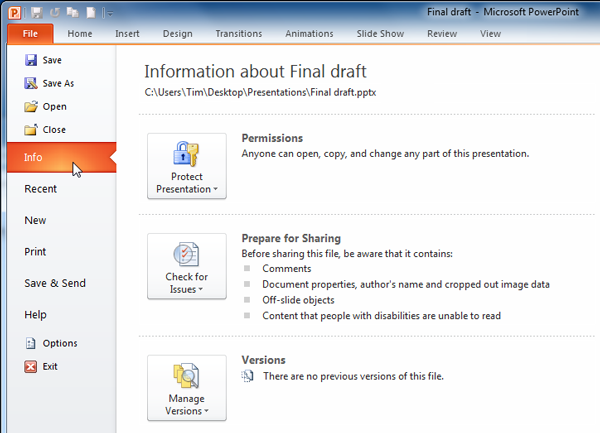 Viewing presentation information in the Backstage view
Viewing presentation information in the Backstage view - Click the Check for Issues command. A drop-down menu will appear.
- Select Inspect Document.
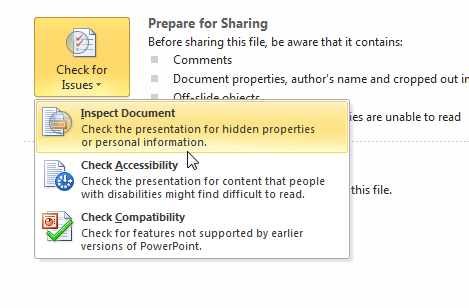 The Check for Issues drop-down menu
The Check for Issues drop-down menu - Click Inspect.
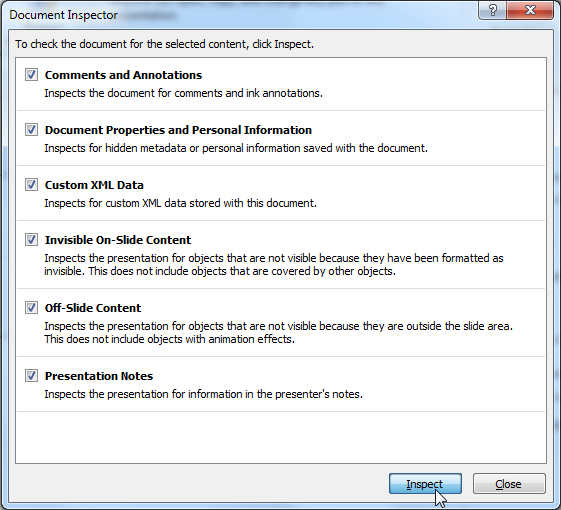 Starting the inspection
Starting the inspection - The inspection results will show an exclamation mark for any categories where it found possibly sensitive data, and it will also have a Remove All button for each of those categories. Click Remove All to remove the data.
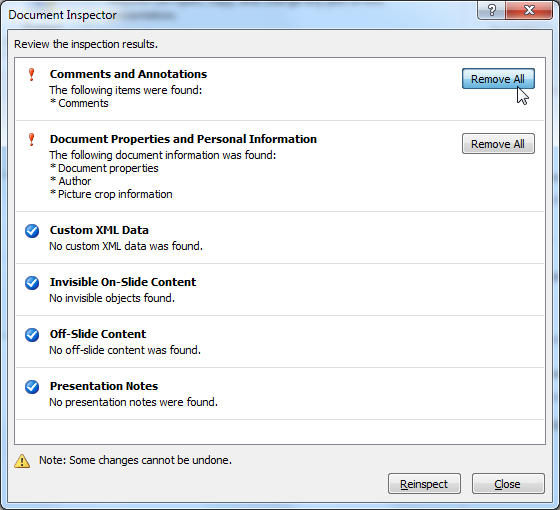 Removing potentially sensitive data
Removing potentially sensitive data - Close the dialog box when you're done.
- From Backstage view, click Save to make the changes permanent.
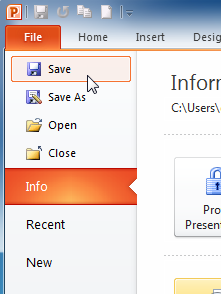 Saving the presentation in the Backstage view
Saving the presentation in the Backstage view