PowerPoint 2010
Inserting Audio
To insert Clip Art Audio:
- From the Insert tab, click the Audio drop-down arrow and select Clip Art Audio. The Clip Art pane will appear on the right.
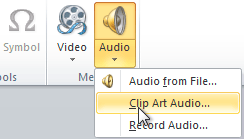 Inserting Clip Art Audio
Inserting Clip Art Audio - Enter keywords in the Search for: field and click Go.
 Searching for Clip Art Audio
Searching for Clip Art Audio - The results will appear in the Clip Art pane. To preview an audio file, right-click the file and select Preview/Properties.
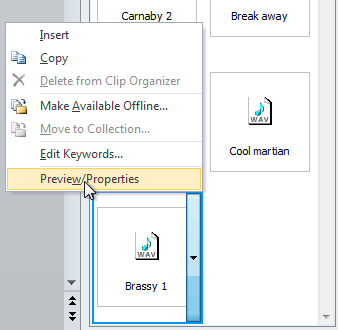 Selecting Preview/Properties
Selecting Preview/Properties - A dialog box will appear, and the audio file will start playing automatically (it may take a few seconds to load). To play it again, press the Play button.
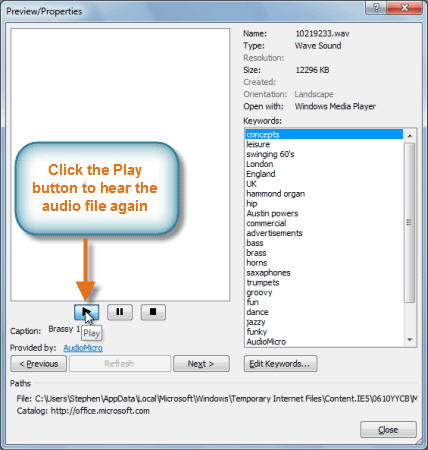 Previewing a Clip Art Audio file
Previewing a Clip Art Audio file - When you're finished previewing the file, click Close.
- Once you have found the audio file you want to use, click it to insert it into the slide.
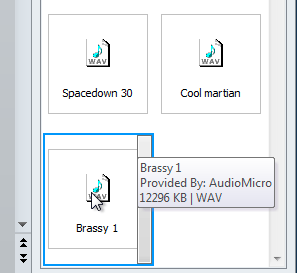 Clicking on Clip Art Audio to insert it
Clicking on Clip Art Audio to insert it