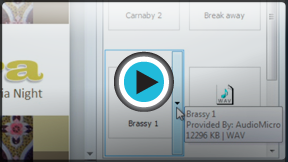PowerPoint 2010
Inserting Audio
Inserting audio
Have you ever watched a PowerPoint presentation that seemed to narrate itself? Or have you seen a slide show that featured applause when the last slide was reached? Then you've heard examples of how audio can be applied to slide shows. PowerPoint allows you insert audio files from your computer, or you can search the Clip Art Studio to find the audio you need. Once you've inserted audio, you can then edit it.
To insert audio from a file on your computer:
- From the Insert tab, click the Audio drop-down arrow and select Audio from File.
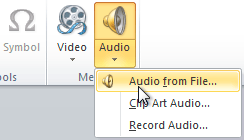 Inserting an audio file
Inserting an audio file - Locate and select the desired audio file, then click Insert.
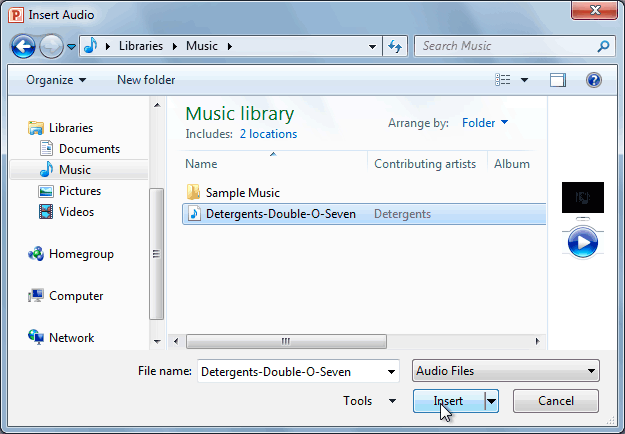 The Insert Audio dialog box
The Insert Audio dialog box - The audio file will be added to the slide.
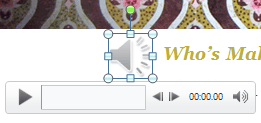 The inserted audio
The inserted audio