PowerPoint 2010
Formatting Pictures
Image adjustments
To make image corrections:
- Select the image. The Format tab will appear.
- Click the Format tab.
- Click the Corrections command. A drop-down menu will appear.
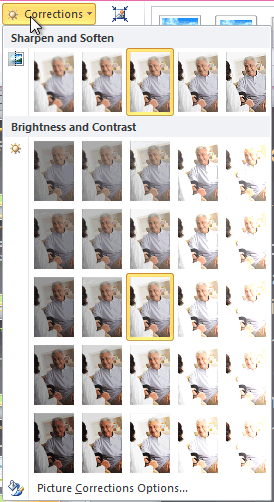 The Picture Corrections menu
The Picture Corrections menu - To sharpen or soften the image, hover over the Sharpen and Soften presets. You'll see a live preview of the presets in the slide.
- Select the desired Sharpen and Soften preset.
- Click the Corrections command again.
- Hover over the Brightness and Contrast presets to see a live preview.
- Select the desired Brightness and Contrast preset.
You can also select Picture Corrections Options from the drop-down menu to refine the settings.
To adjust the color in an image:
- Select the image. The Format tab will appear.
- Click the Format tab.
- Click the Color command. A drop-down menu will appear.
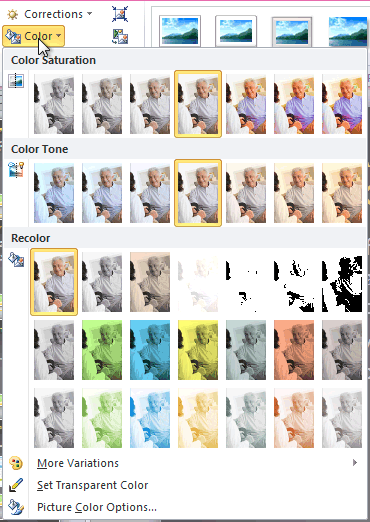 The Picture Color menu
The Picture Color menu - From the drop-down menu, you can choose a preset from each of the three categories:
- Color Saturation: Controls how vivid the colors are in the image.
- Color Tone: Controls the "temperature" of the color, from cool to warm.
- Recolor: Controls the overall color of the image. Use this option to make the image black and white, grayscale, or to colorize it with a different color.
You can also select Picture Color Options from the drop-down menu to refine the settings.






