PowerPoint 2010
Modifying Lists
Modifying the list's appearance
Whether you're using a bulleted or numbered list, you may want to change the appearance by adjusting the size and color of the bullets or numbers. This can make your list stand out better, and it can also help it match the appearance of your presentation.
To modify the size and color:
- Select an existing bulleted list.
- On the Home tab, click the Bullets drop-down arrow.
- From the drop-down menu, select Bullets and Numbering. A dialog box will appear.
- Set the bullet size using the Size field.
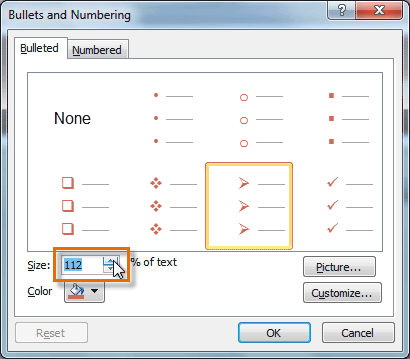 Changing the bullet size
Changing the bullet size - Click the Color drop-down box, and select a color.
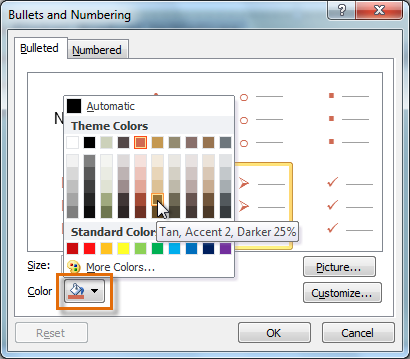 Changing the bullet color
Changing the bullet color - Click OK. The list will update to show the new size and color.
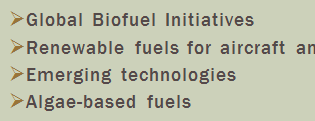 The updated bullets
The updated bullets