PowerPoint 2010
Saving and Printing
Other file formats
To save as a PowerPoint 97-2003 Presentation:
You can share your presentation with anyone using PowerPoint 2010 or 2007, since they use the same file format. However, earlier versions of PowerPoint use a different file format, so if you want to share your presentation with someone using an earlier version of PowerPoint, you'll need to save it as a PowerPoint 97-2003 presentation.
- Click the File tab.
- Select Save As.
- In the Save as type drop-down menu, select PowerPoint 97-2003 Presentation.
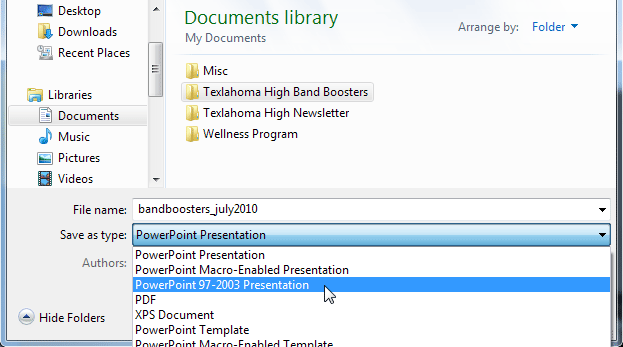 Saving as a PowerPoint 97-2003 presentation
Saving as a PowerPoint 97-2003 presentation - Select the location you wish to save the presentation.
- Enter a name for the presentation, then click Save.
To save as a different file type:
If you would like to share your presentation with someone who does not have PowerPoint, you have several different file types to choose from.
- Click the File tab.
- Select Save & Send.
- Choose from three special File Types:
- Create PDF/XPS Document: Saves the contents of your slide show as a document instead of a PowerPoint file.
- Create a Video: Saves your presentation as a video that can be shared online, in an email, or on a disc.
- Package Presentation for CD: Saves your presentation in a folder along with the Microsoft PowerPoint Viewer, a special slide show player that anyone can download and use.
 Selecting a different file type
Selecting a different file type