PowerPoint 2010
Text Basics
Formatting text
You can help your text stand out on the slide by changing its formatting, including font size, color, style, and more.
Click the buttons in the interactive below to learn about the different commands in the Font group.

Font Color
Open the drop-down menu to change the text color.
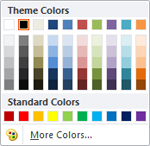
Change Case
Quickly change the case of the selected text.
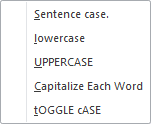
Character Spacing
Adjust the spacing between characters using the drop-down menu.
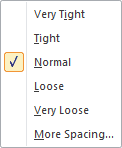
Font Styles
Use the font style commands to apply bold, italic, underline, shadow, or strikethrough to the selected text.
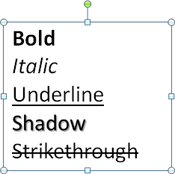
Clear All Formatting
Click to remove all formatting from the selected text, leaving only plain text.
Increase or Decrease Font Size
Use these commands to increase or decrease the size of the selected text to the next standard font size.
Font Size
Choose the size of the selected text using the drop-down menu here.
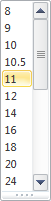
Font Face
Click the drop-down menu to change the face of the selected text.
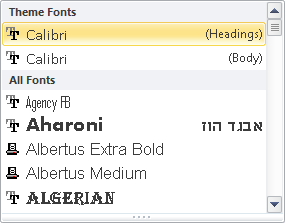
Show the Font Dialog Box
Click the arrow in the bottom right corner to access many of these formatting options and more.
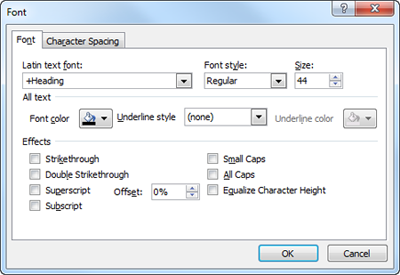
To learn more about using the Font commands, visit our Word 2010 lesson titled Formatting Text.