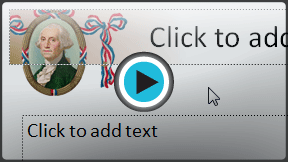PowerPoint 2010
Text Basics
Text basics
If you're new to Microsoft PowerPoint, you'll need to learn the basics of working with text so you can add and arrange text on your slides. You'll need to know how to insert, delete, move, and format text, as well as how to use text boxes.
To insert text:
- Click the placeholder or text box where you want to insert text.
- The insertion point appears.
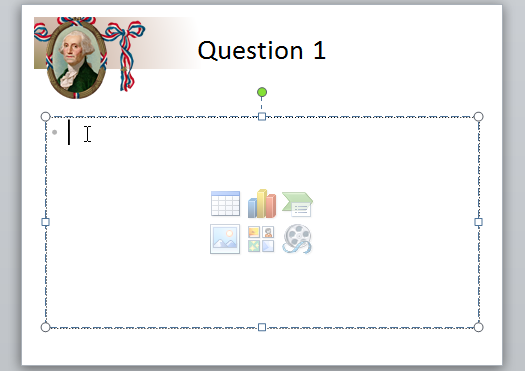 Text insertion point
Text insertion point - Type directly into the placeholder or text box.
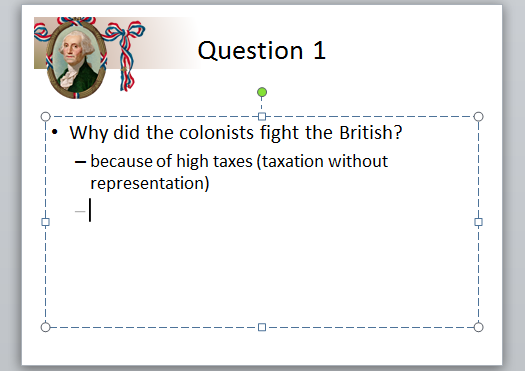 Typing in a placeholder or text box
Typing in a placeholder or text box
Some placeholders automatically format your text in a bulleted list. This is because bulleted lists are frequently used in PowerPoint. To remove the bullets, deselect the Bullets command in the Paragraph group on the Home tab.
To delete text:
- Place the insertion point next to the text you wish to delete.
- Press the Backspace key on your keyboard to delete text to the left of the insertion point.
- Press the Delete key on your keyboard to delete text to the right of the insertion point.
To select text:
- Place the insertion point next to the text you wish to select.
- Click the mouse button. While holding it down, drag the mouse over the text.
- Release the mouse. The text will be selected. A highlighted box will appear over the selected text.
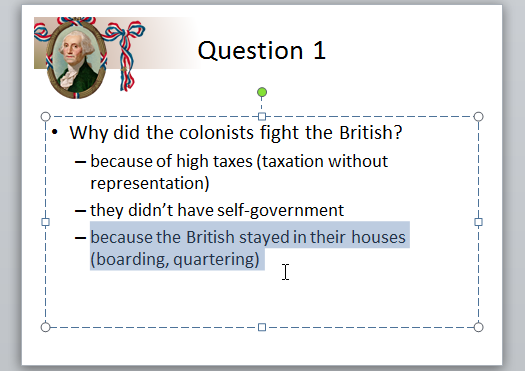 Selected text
Selected text
When you select text in PowerPoint, a hover toolbar with formatting options appears. This makes formatting commands easily accessible, which may save you time. If the toolbar does not appear at first, try moving the mouse over the selection.
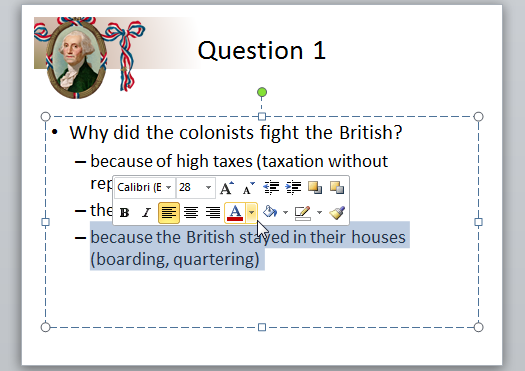 Hover toolbar
Hover toolbar