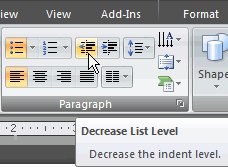PowerPoint 2007
Indentation and Line Spacing
Indentation
Watch the video! (Part 1) (5:33min) (Part 2) (5:02min)
Download the example to work along with the video.
PowerPoint gives you the ability to create an indented, or subordinate, list within a list. If you are inserting content that is related to an existing bullet, an indented list can make the text and slide easier to read and more visually appealing to the audience.
To indent a list:
- Place the cursor at the beginning of the line of text you want to indent.
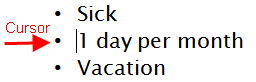
- Select the Home tab.
- Click the Increase List Level command in the Paragraph group.
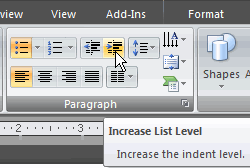
- The line of text will appear indented.
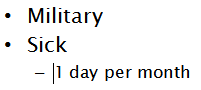
There are multiple list levels by default in PowerPoint. Each time you click the Increase List Level command, the line is indented more.
If you press Enter while the cursor is on a line of indented text, the new bullet will appear as part of the indented list.
To decrease the indent level of a list:
- Place the cursor on the line you want to modify.
- Select the Home tab.
- Click the Decrease List Level command in the Paragraph group. The cursor and line of text will shift to the left one list level.