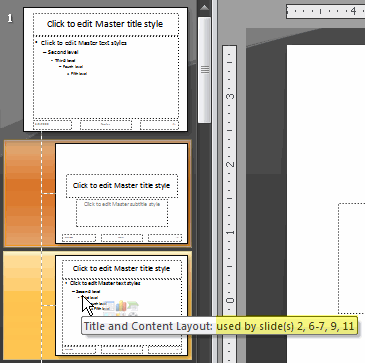PowerPoint 2007
Using the Slide Master
Using the slide master
Watch the video! (Part 1) (5:20min) (Part 2) (5:38min)
Download the example to work along with the video.
The slide master
The easiest way to make the same change to all slides or slides that use a specific layout is to change the slide master, also called the master slide. For example, let's say you like a theme but want to change a specific design element of that theme. You may want a different bullet style, slide titles that are center-aligned instead of left-aligned, or an accent line under each slide title. You can quickly make these changes and more by modifying the slide master.
To view the slide master:
- Select the View tab.
- Click the Slide Master View command in the Presentation Views group.
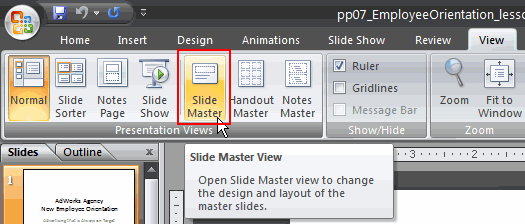
- The slide master tab will appear as the active tab on the Ribbon, and the slide master task pane will appear on the left.
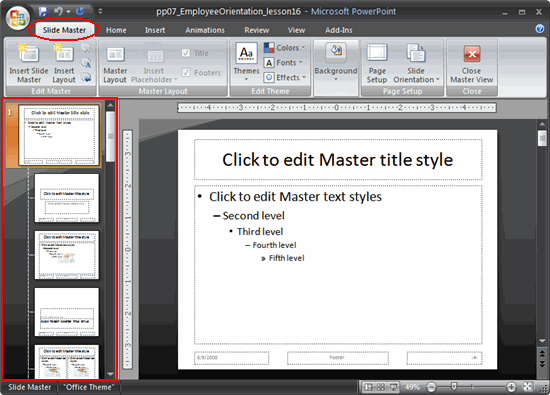
About slide master view
The slide master view appears similar to Normal view; however, in slide master view master slides are displayed in the task pane rather than actual slides. The first thumbnail image in the task pane on the left is the slide master that controls all slides. If you want to make a change to all slides in a presentation, you can do so by changing this slide.
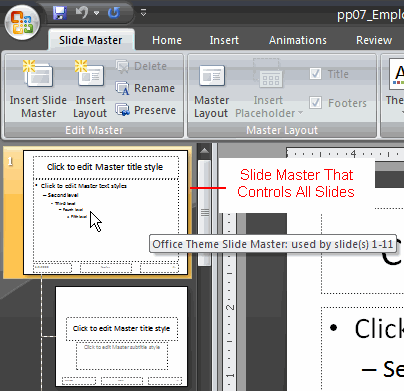
Each slide below the slide master is a master slide for a supporting layout. For example, if you want to make a change to all slides that use a Title and Content layout, you can do so using the Title and Content layout master slide in the task pane.
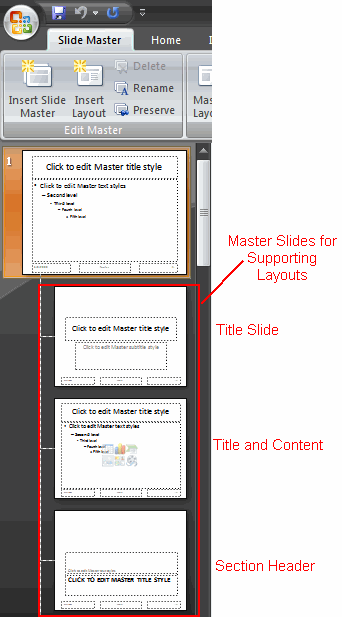
You can see which slides in the presentation use a specific layout. To see this information, just hover over a layout and read the screen tip. The screen tip contains the slide numbers that use the layout.