PowerPoint 2007
Inserting Movies
Working with movies
To preview the movie:
- Select the movie on the slide.
- Select the Options tab.
- Click the Preview command in the Play group.

- Press the Preview command again to stop the movie before it finishes playing.
To change the movie volume:
- Select the movie on the slide.
- Select the Options tab.
- Click the Slide Show Volume command in the Movie Options group.
- Select Low, Medium, High, or Mute to change the movie volume.
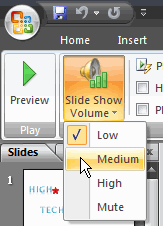
To change when the movie starts:
- Select the movie on the slide.
- Select the Options tab.
- Select the drop-down menu next to Play Movie: in the Movie Options group to change whether the movie plays Automatically or When Clicked.
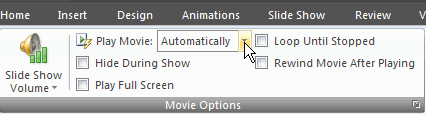
Other options
Click a box to select and deselect movie options on the Movie Tools Options tab. These options include:
- Hide During Show
- Play Full Screen
- Loop Until Stopped
- Rewind Movie After Playing
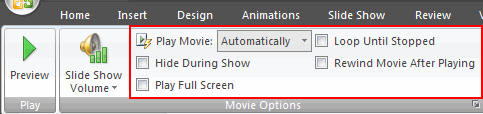
Picture Tools Format tab
Many of the commands on the Format tab cannot be used to modify the video in a significant way; however, a picture style can be applied to the movie.