PowerPoint 2007
Setting Up Your PowerPoint Environment
Quick Access Toolbar and Ribbon
The Quick Access Toolbar
The Save, Undo, and Redo commands appear by default on the Quick Access Toolbar. You may wish to add other commands to make using specific PowerPoint features more convenient for you.
To add commands to the Quick Access Toolbar:
- Click the arrow to the right of the Quick Access toolbar.
- Select the command you wish to add from the drop-down list. It will appear in the Quick Access toolbar.
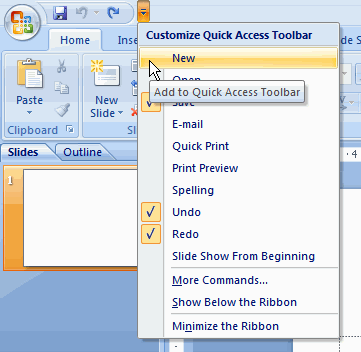
OR
- Select More Commands from the menu, and a dialog box appears.
- Select the command you wish to add.
- Click the Add button.
- Click OK.
The Ribbon
The new, tabbed Ribbon system replaces traditional menus in PowerPoint 2007. It is designed to be easy to use and responsive to your current task; however, you can choose to minimize the Ribbon if you would prefer to use different menus or keyboard shortcuts.
To minimize and maximize the Ribbon:
- Click the drop-down arrow next to the Quick Access Toolbar.
- Select Minimize Ribbon from the list. The Ribbon disappears.
- To maximize the Ribbon, click the arrow again and select Minimize the Ribbon to toggle the feature off.
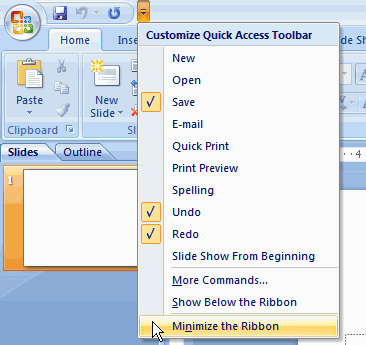
You can also minimize and maximize the Ribbon by right-clicking anywhere in the Ribbon and selecting Minimize the Ribbon in the menu that appears.