PowerPoint 2003
Formatting Text
Cut, copy, and paste
Once you've determined how your text will appear in your slides, you may need to cut copy or paste some information.
To copy and paste:
- Select the text you want to copy.
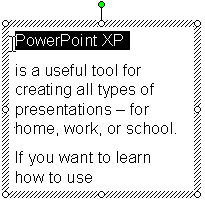
- Click the copy button on the Standard toolbar (Ctrl+C).

- Move your mouse pointer to the location on the slide where you want the text to appear.
- Click the paste button on the Standard toolbar (Ctrl+V).

To cut and paste:
- Select the text you want to cut.
- Click the cut button on the Standard Toolbar (Ctrl+X).

- Move your mouse pointer to the location on the slide where you want the text to appear.
- Click the paste button on the Standard toolbar (Ctrl+V).
 The keyboard shortcuts Ctrl+C, Ctrl+X, and Ctrl+V can help make cutting, copying, and pasting faster. If you don't already know them, learn these shortcuts.
The keyboard shortcuts Ctrl+C, Ctrl+X, and Ctrl+V can help make cutting, copying, and pasting faster. If you don't already know them, learn these shortcuts.