PowerPoint 2000
Changing Text Formatting
Changing the Appearance of Text
Changing the appearance of text is fairly simple. You can change the font color, size, and style using the Font dialog box, which you find in the Format Menu.
To change the appearance of text:
- If the text has already been typed, select the text and choose Format
 Font.
Font. - The Font dialog box appears. Choose your options. (Ex. font, font style and size).
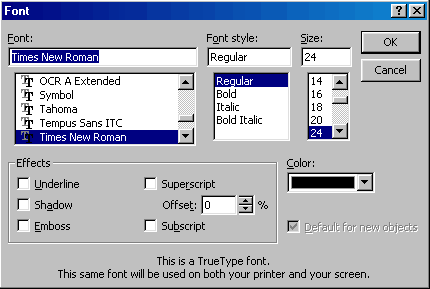
- If the text has not been typed, choose Format
 Font. Choose the options (Ex. font, font styles and size) and start typing your text.
Font. Choose the options (Ex. font, font styles and size) and start typing your text. - Of course, you can also use the font editing buttons on the Formatting toolbar.