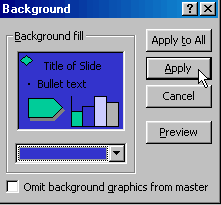PowerPoint 2000
Changing the Appearance of Slides
Changing the Background
The best way to create a custom design is to begin is with the background. When you change the color or design of the background you will be limited in the color of your font.
To change the background of a slide:
- Choose Format
 Background.
Background. - In the Fill Color drop-down menu and choose a color for the background.
OR
- Click on More Colors for a greater selection of colors and choose a color.
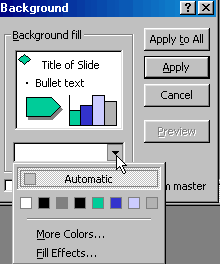
- In the Background dialog box, click Apply to preview your selection. If you don't like it, you can change the color.
- Choose Apply to All if you want the same color for all the slides in a presentation.