PowerPoint 2000
Changing the Appearance of Slides
Introduction
By the end of this lesson, learners should be able to:
- Change the appearance of slides
Changing the Appearance of Slides
You have already learned how to create a presentation using a design template. However, let’s say you are asked to create a new or custom design for your presentation. The Format menu is where you can find many of the tools you need.
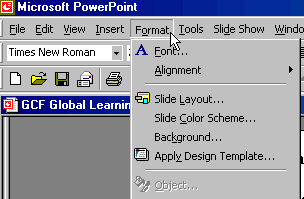
 Here
you can change the slide background and font size, add or delete bullets and
more.
Here
you can change the slide background and font size, add or delete bullets and
more.
Changing the Background
The best way to create a custom design is to begin is with the background. When you change the color or design of the background you will be limited in the color of your font.
To change the background of a slide:
- Choose Format
 Background.
Background. - In the Fill Color drop-down menu and choose a color for the background.
OR
- Click on More Colors for a greater selection of colors and choose a color.
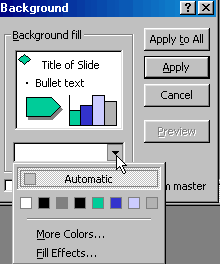
- In the Background dialog box, click Apply to preview your selection. If you don't like it, you can change the color.
- Choose Apply to All if you want the same color for all the slides in a presentation.
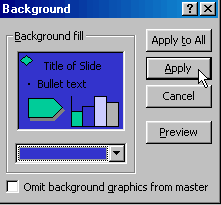
Adding Fill Effects
Many companies like to enhance their slides without using a fancy presentation template. You can do this by using the Fill Effects at the bottom of the Fill Color drop-down menu in the Background dialog box. Click on Fill Effects and a Fill Effects dialog box appears.
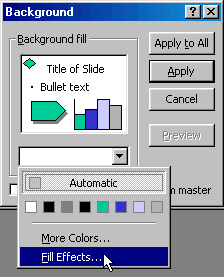
The Fill Effect dialog box offers a variety of effects.
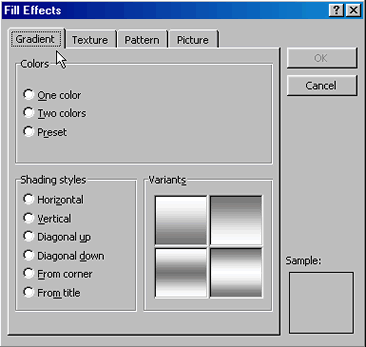
Adding Effects
Adding shading, textures or patterns to your slides can give your presentation a more interesting appearance.
To change or add effects:
- Open a presentation.
- Select a slide to change.
- Choose Format
 Background from the menu bar. The Background dialog box opens.
Background from the menu bar. The Background dialog box opens. - Click on Fill Effects at the bottom of the Fill Color drop-down menu.
- In the Fill Effects dialog box, the Gradient tab is already selected. Preview some of your choices by clicking inside the small circle for colors and shading styles. Note: you can use the slider to make color lighter or darker.
- Click the Texture tab to preview more choices.
- Click on the Pattern tab for more options.
- Decide on a design and click OK.
Challenge!
- Open My First Presentation.
- Choose a background color and Gradient fill effect.
- Choose Apply to All.