Office XP Basics
Inserting Media Objects
Searching for clips
It can be time consuming to browse through every clip category. Cut your work time in half by searching for useful clips.
To search for clips:
- Choose Insert
 Picture
Picture Clip Art.
Clip Art. - The Insert Clip Art task pane opens.
- Using the Search text box, type a word or phrase that describes the clip.
- You can also use this pane to find media clips based on file name, file format, and clip collections.
OR
- With the Clip Organizer open, click the Search button to open the Search pane.
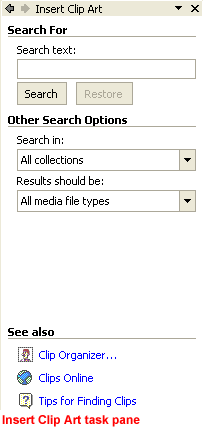
To narrow your search:
- To limit your search results to a specific collection of clips, click the Search in box's arrow to select the collections you want to search.
- To limit search results to a specific type of media file, click the Results should be box's arrow and check the types of clips you want to find.
- Click Search.
- Your results display in thumbnail view.