Office 2003 Basics
Inserting Media Objects
Adding clips to the Clip Organizer
You can add frequently used clips, such as a company logo, to the Clip Organizer.
To add a clip that's located on your hard disk:
- Choose Insert
 Picture
Picture Clip Art.
Clip Art. - The Clip Art task pane opens.
- Click the Organize clips link.
- The Clip Organizer opens.
- On the Clip Organizer's File menu, choose Add Clips to Organizer
 On My Own.
On My Own. - Locate the folder that contains the clip, and select the clip you want to add.
- Click Add to.
- In the Import to Collection dialog box, select the collection you want to add the clip to, OR New to create a new folder.
- Click Add.
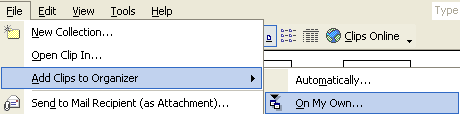
To add an object (such as an Excel chart) you created in another Office 2003 program:
- Select the object(s) you want to save as a clip.
- Click the Copy button on the Standard toolbar (Ctrl+C).

- Choose Insert
 Picture
Picture Clip Art.
Clip Art. - The Clip Art task pane opens.
- Click the Organize clips link.
- The Clip Organizer opens.
- Select the collection folder you want to add the clip to.
- In the Clip Organizer, click the Paste button (Ctrl+V).