Office 2003 Basics
Inserting Media Objects
Browsing clips
To learn more about clips, you may find it helpful to browse Microsoft's clip collections. You can use the Microsoft Clip Organizer to browse through media clips.
To browse clip collections using the Clip Organizer:
- Choose Insert
 Picture
Picture Clip Art.
Clip Art. - The Clip Art task pane opens.
- Click the Organize clips link.
- The Clip Organizer opens.
- Three collections will be visible in the Collection List: My Collections, Office Collections, and Web Collections.
- Click on a collection title to display the contents of the folder.
- The folder's contents display in the right pane.
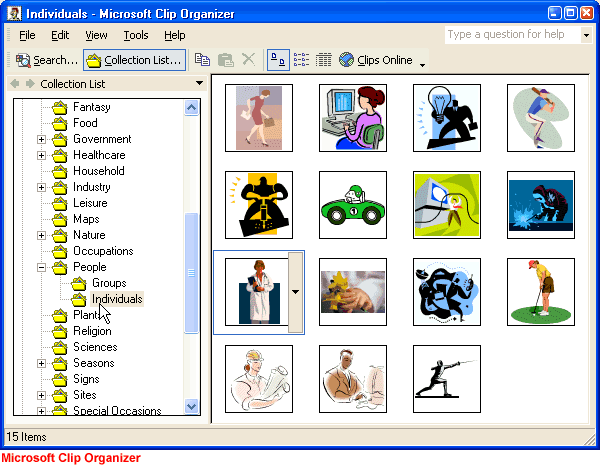
 Note: The first time you open the Organize Clips link, the following dialog box appears:
Note: The first time you open the Organize Clips link, the following dialog box appears:
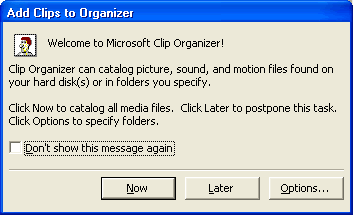
If you choose Now, the Clip Organizer organizes your current clips and places them in a folder called My Collections. Microsoft also features clips on its website. To view the clips, you must have an Internet connection.
To browse the clip collections online:
- Choose Insert
 Picture
Picture Clip Art.
Clip Art. - The Clip Art task pane opens.
- Click the Clip art on Office Online link.
- The Microsoft Office Online Clip Art and Media opens.
OR
- With the Clip Organizer open, click the Clips Online button to open the Microsoft Office Online Clip Art and Media.