Office 2003 Basics
Selecting Text
Selecting text
When creating a file, you might want to change the way text appears.
Before you can change the font style, size, or color—or replace or delete text—you must first select, or highlight, it. There are many different selection techniques.
Remember:
- First, select the you want to change.
- Then, edit text.
- Click anywhere outside the selected area to deselect text.
First method: Click and drag to select text
- Move your pointer until the I-beam is next to the text you want to edit.
- Click the left mouse button.
- Without releasing the mouse button, drag the insertion point to select text.
- Release the left mouse button when you have selected the text you want to change.
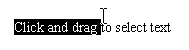
Pros:
- Highlights letters, words, and even entire documents.
- Lots of control with individual letters, words, and phrases.
Cons:
Lack of control may cause:
- Selecting the entire file when you don't want to
- Selecting text to the right when you want to select to the left, and vice versa