OS X Mountain Lion
iTunes and Entertainment
Creating playlists
iTunes allows you to group the songs in your library into playlists so you can have different mixes for different situations (such as exercising or hanging out with friends). If you want, you can also create playlists of videos.
To create a playlist:
- Navigate to Playlists in the iTunes window.
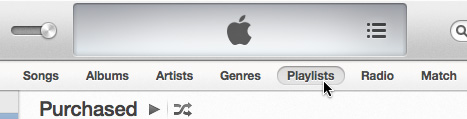 Navigating to playlists
Navigating to playlists - In the bottom-left corner, click the + button, then choose New Playlist from the menu. This will create an empty, untitled playlist in the right pane.
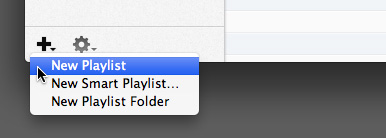 Creating a new playlist
Creating a new playlist - Type a name for your playlist, then press Enter on your keyboard.
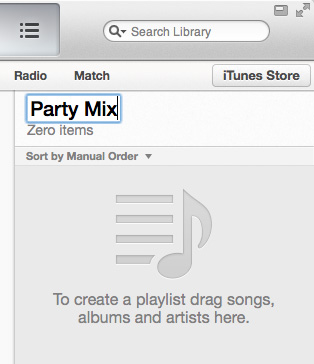 Naming your playlist
Naming your playlist - Drag and drop the songs, albums, or artists you want from your library into your playlist.
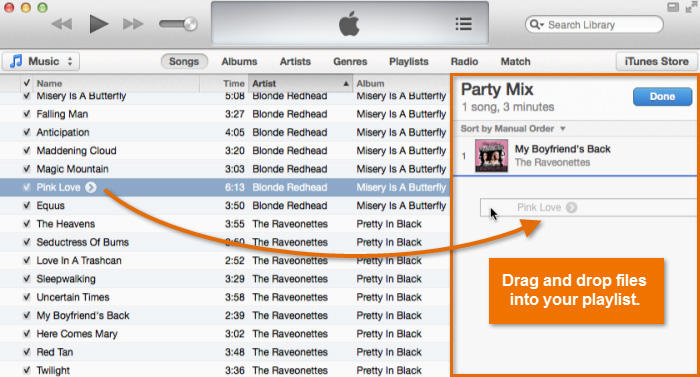 Adding files to a playlist
Adding files to a playlist - Click Done to save and close the playlist.
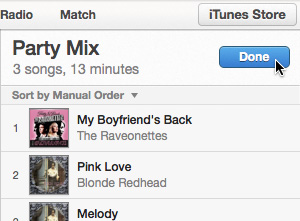 Saving your playlist
Saving your playlist
You can also create a playlist by selecting one or more files in your library and navigating to File > New > Playlist from Selection.






