iPhone Basics
Wallpaper and Sounds
Wallpaper and brightness
To change your wallpaper:
To make your iPhone more personal, you can add your own background wallpaper.
- Tap the Settings icon on your Home screen, then tap Wallpapers & Brightness.
- Tap the area under Choose Wallpaper.
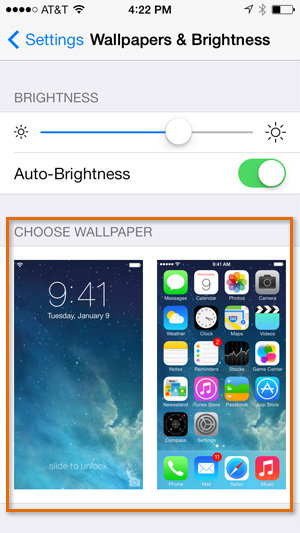 Changing the iPhone's wallpaper
Changing the iPhone's wallpaper - Tap Dynamic or Stills to view the built-in wallpapers that came with your iPhone, or choose a picture on your device from the albums below. In our example, we'll tap Stills.
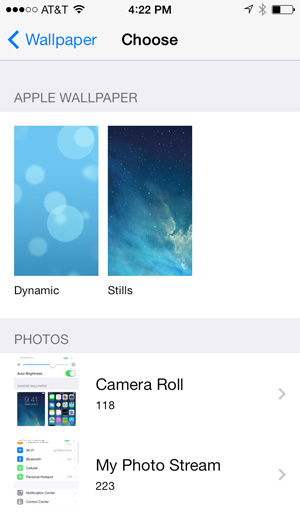 Selecting an image library
Selecting an image library - Tap an image to open a full-screen preview.
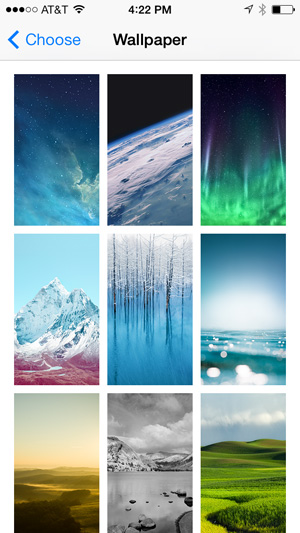 Selecting an image
Selecting an image - Tap Set to apply the wallpaper—you can then set it for the Lock screen, Home screen, or Both. To exit the preview without changing your wallpaper, tap Cancel.
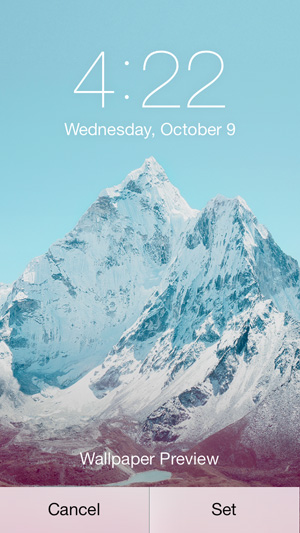 Previewing and applying wallpaper
Previewing and applying wallpaper
Setting the wallpaper from the photos app
If you're already looking at pictures in the Photos app, you can set any picture as the wallpaper without opening Settings. Simply select the picture, tap the Share button in the bottom-left corner, then select Use as Wallpaper.
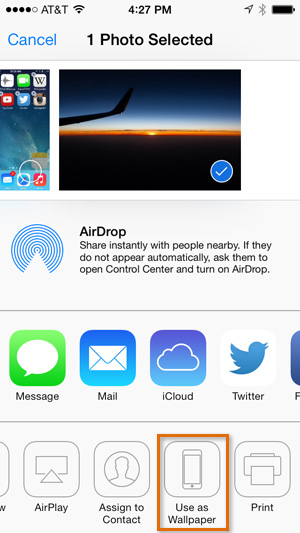 Setting the wallpaper from the Photos app
Setting the wallpaper from the Photos appScreen brightness
If you're having difficulty viewing your iPhone's screen, you may want to adjust the screen brightness. Decreasing the screen brightness will also help to save battery life. From the Wallpapers & Brightness settings, drag the slider to increase or decrease the screen brightness. You can also change this at any time by swiping up from the bottom of the screen to access the Control Center.
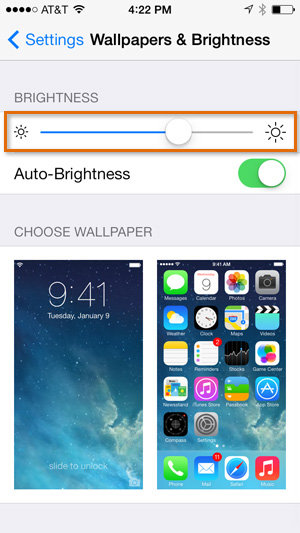 Adjusting screen brightness
Adjusting screen brightness Auto-Brightness automatically adjusts brightness for current light conditions using a built-in light sensor. Just tap the Auto-Brightness control to turn this feature on or off.