iPhone Basics
Using the Keyboard
Using the keyboard
The iPhone has a built-in virtual keyboard that you can use to input text on your device. While it's much smaller than a physical keyboard, the virtual keyboard includes several convenient shortcuts to make typing easier.
To access the keyboard:
The iPhone's virtual keyboard will appear whenever you tap a text field. For example, the keyboard will appear when composing an email, writing a note, or entering a website address.
Click the buttons in the interactive below to learn more about using the iPhone's virtual keyboard.
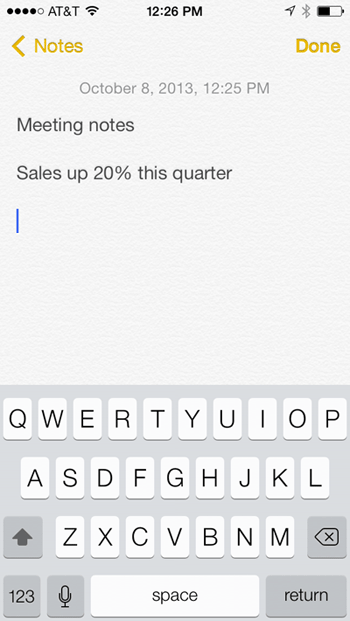
Cursor
The cursor indicates where the text will appear.
Letter Keys
The main part of the keyboard includes the letter keys and the space bar.
Tap these keys to add the desired text.
Backspace Key
Tap the Backspace key to erase the character to the left of the cursor.
Press and hold the Backspace key to delete entire words.
Space Bar
Tap the space bar to add a space.
You can also double tap the space bar at the end of a sentence to automatically add a period.
Number Keys and Special Characters
Tap here to switch the keyboard from letters to numbers and special characters. Tap the button again to switch back. It will also switch back when you add a space after a character.
You can also tap the #+= button to access more special characters.
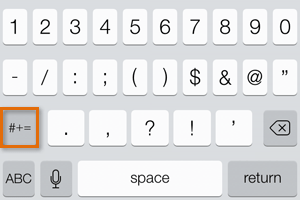
Voice Dictation
This feature allows you to enter text without having to use the keyboard. Tap the microphone icon on your keyboard, then start talking. (Only available for devices with Siri.)
Shift Key
Tap the Shift key and then tap a letter to insert a capital letter or alternate character.
Double tap the Shift key twice to turn on Caps Lock.