Internet Safety
Staying Safe While Browsing
Pop-up blockers
Pop-ups are small browser windows that automatically pop up when you visit certain sites. They may sometimes be part of the legitimate functioning of a site, or they may contain advertisements that can be annoying or objectionable. However, some pop-ups may contain malware; therefore, it's a good idea to make sure your browser's pop-up blocker is turned on.
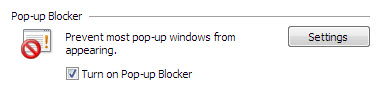 IE8 Pop-up Blocker
IE8 Pop-up BlockerMost browsers are set to block pop-ups by default, but if you want to check your settings to make sure you can choose from the following:
 Internet Explorer: Go to Internet Explorer Help to learn how to check pop-up blocker settings in Internet Explorer.
Internet Explorer: Go to Internet Explorer Help to learn how to check pop-up blocker settings in Internet Explorer.
 Firefox: Go to Pop-up Blocker to learn how to check pop-up blocker settings in Firefox.
Firefox: Go to Pop-up Blocker to learn how to check pop-up blocker settings in Firefox.
 Chrome: Go to Manage Pop-ups to learn how to check pop-up blocker settings in Chrome.
Chrome: Go to Manage Pop-ups to learn how to check pop-up blocker settings in Chrome.
Note that pop-up blockers will also block legitimate pop-ups. If a pop-up has been blocked, you'll usually see a bar at the top of your browser window, offering you the option of displaying the pop-up.
If you do encounter a pop-up that seems suspicious, do not click "OK", "Cancel", or "Agree" to try and close the window, as this may access malware. Close the window by clicking the X in the upper-right corner or by pressing ALT+F4 on your keyboard (if you use Windows).