Internet Explorer
Using IE on the Start Screen
Favorites
If you find a website you'd like to visit later, you can add it to your favorites, which most browsers call bookmarks. You can also pin a site directly to the Start screen.
To add a favorite:
- Right-click anywhere on the screen to open the address bar, then select the Favorites button. The Favorites toolbar will appear.
 Accessing the Favorites toolbar
Accessing the Favorites toolbar - Select the Add to favorites button.
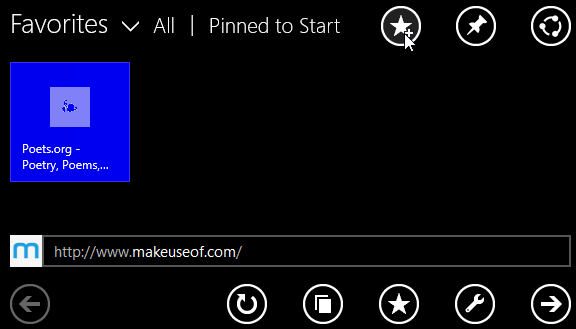 Selecting the Add to favorites button
Selecting the Add to favorites button - A dialog box will appear. Click the drop-down menu to select a folder for the website, then click Add to save the site as a favorite.
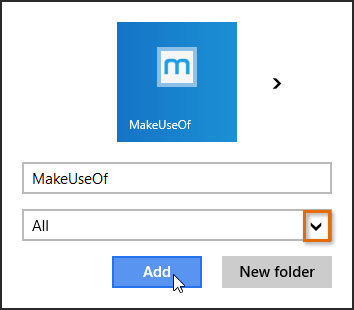 Clicking Add to save the favorite
Clicking Add to save the favorite
You can also press Ctrl+D on your keyboard to add a site to your favorites.
To pin a website:
When you pin a website, Internet Explorer will create a shortcut for it, which will appear on your Start screen. Unlike favorites, pinned websites don't require you to navigate to the browser to view them.
- Navigate to the website you wish to pin. Right-click, then select the Favorites button from the address bar menu.
- The Favorites toolbar will appear. Select the Pin site button.
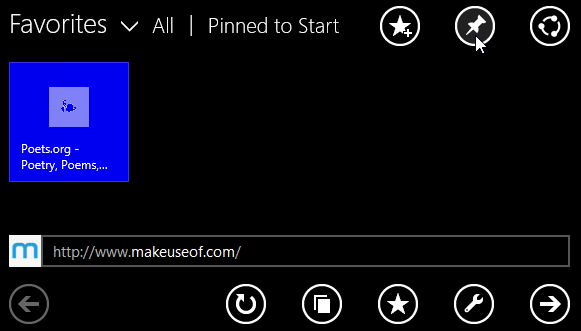 Selecting the Pin Site button
Selecting the Pin Site button - A dialog box will appear. Click Pin to Start.
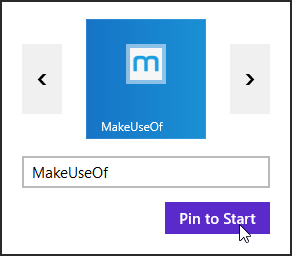 Clicking Pin to Start
Clicking Pin to Start - The website will be pinned to the Start screen.
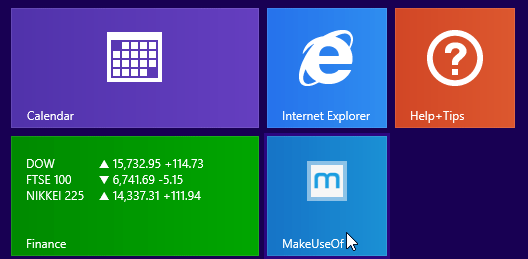 The pinned website
The pinned website