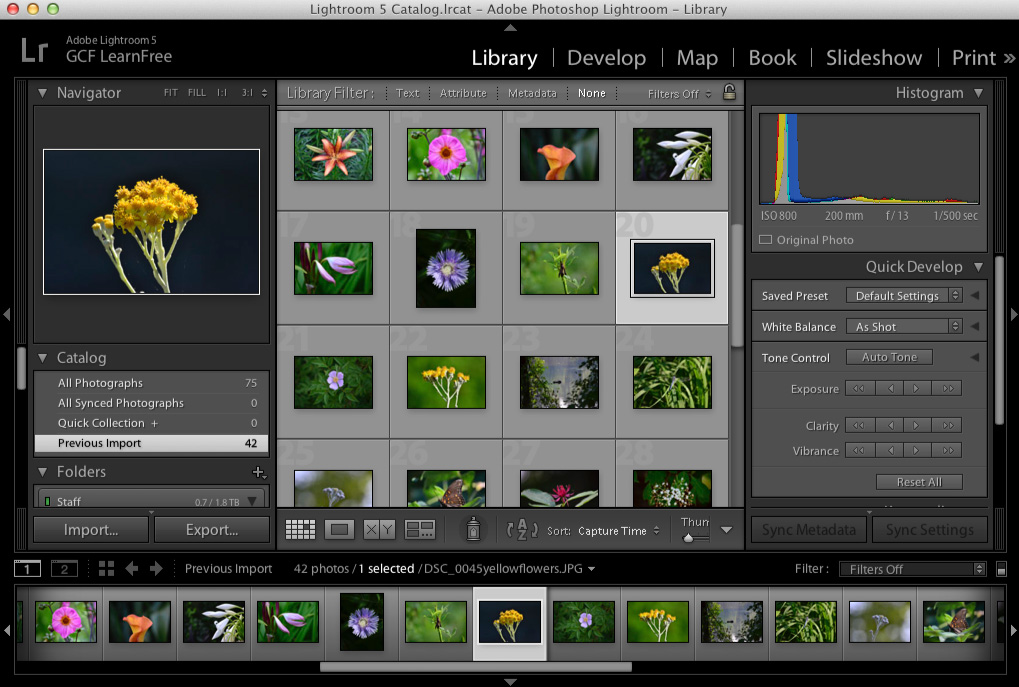Image Editing 101
Image Editing Software
Introduction
While there are many different applications you can use to edit images on your computer or mobile device, the software you use will largely depend on your needs. Some applications allow you to make only a few basic changes, while others give you access to advanced and powerful tools. We'll talk about some of the most popular image editing software available today, including both free and paid options.
Basic image editing software
If you just need to make simple adjustments to an image, such as cropping, resizing, and rotating, there are many free applications available to you. This includes the built-in software on your device, as well as some third-party software.
Built-in software
Most computers and mobile devices come with some kind of basic image editing program. Review the list below to learn more about the tools on your device:
- Windows: Almost every Windows computer includes Paint. You may already know that Paint is a simple drawing application, but it can also be used for basic image adjustments. Another option is Windows Photo Gallery, a free application from Microsoft that includes more advanced editing tools and allows you to easily organize your photos.
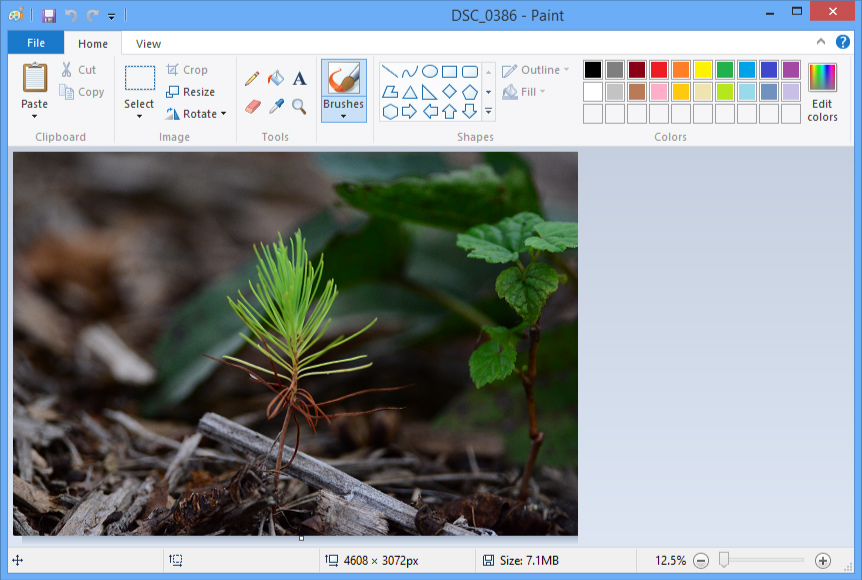
- Mac OS X: All Macs include Preview. While this program is primary used for viewing images and PDF files, it also includes several basic editing tools. New Macs also come pre-installed with iPhoto, which you can use to organize and edit your photos.
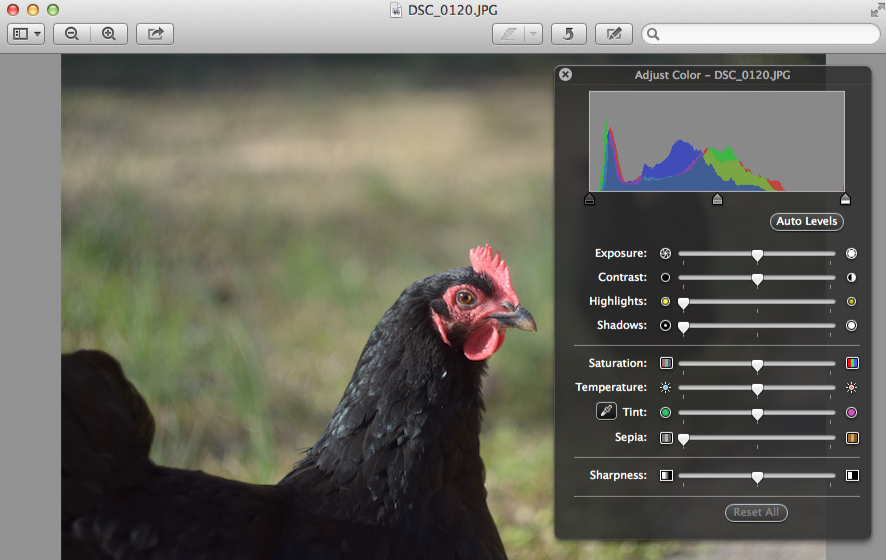
- iOS: Photos taken on an iPhone or iPad will appear in the Photos app. From there, you can make a few basic adjustments to the image.
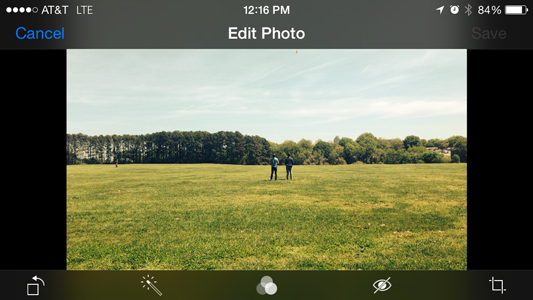
- Android: Photos taken on most current Android devices can be adjusted in the Google Photos app or the Gallery app.
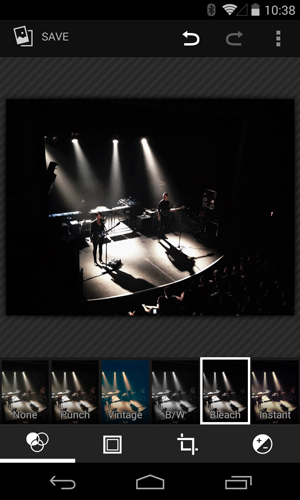
Third-party software
There are many third-party image editing applications you can use on your computer or mobile device—some are free, and others are paid. One example is Pixlr, which is a free editor that runs in your web browser. For quick edits, Pixlr has a basic version called Pixlr Express, which is also available as a mobile app. We'll be using Pixlr Express throughout this tutorial to demonstrate various editing tasks.
If you have a smartphone or tablet, there are many free apps you can use to edit images, such as Instagram, Aviary, and Photoshop Express. Most mobile apps don't include as many features as you'd find in a desktop application, but they do make it easy to make basic edits on the go.
Editing images with Microsoft Office
While you may not realize it, some programs in the Microsoft Office suite—such as Word, PowerPoint, and Publisher—include image editing tools. These tools will be especially helpful if you want to make simple adjustments to an image in a document or presentation.
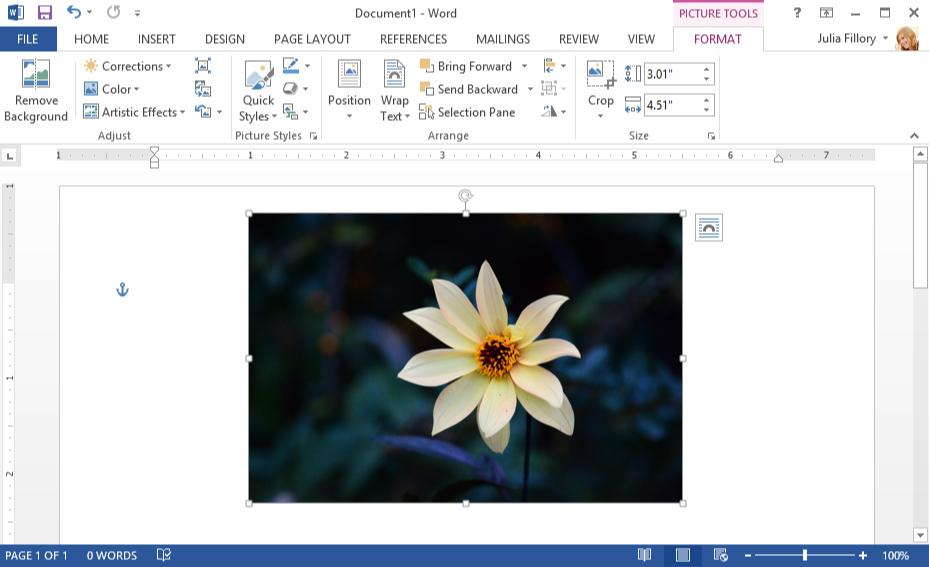
You can check out these lessons from our tutorials to learn more about editing images with Microsoft Office:
Advanced image editing software
If you need additional editing tools, you may want to use an advanced image editing application. You can learn more about some of the most popular ones below, but keep in mind that these are just a few of the many available options.
Adobe Photoshop
Even if you've never done much image editing, you may have heard of Photoshop. Available for both Windows and Mac devices, Photoshop is an extremely powerful application that's used by many professional photographers and designers. It's also very expensive, so unless you need to edit photos professionally you may want to consider getting one of the more affordable (or free) options below.
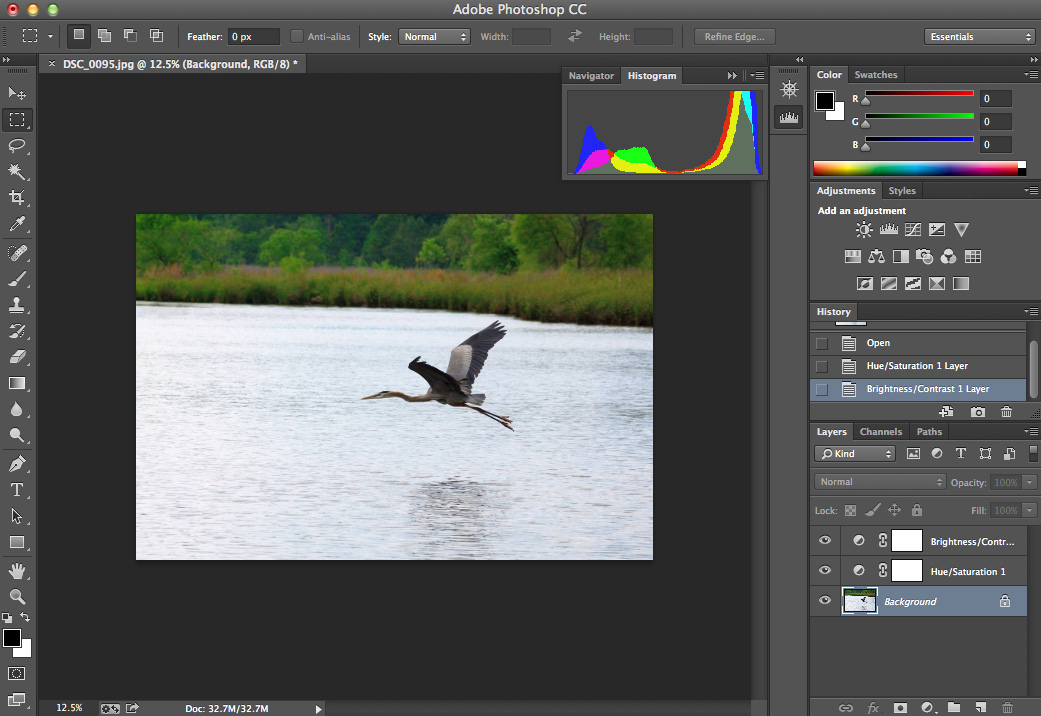
Photoshop Elements
You can think of Photoshop Elements as "Photoshop Light"—it gives you access to some of the most popular features from the full version of Photoshop, but it usually costs less than $100. While some advanced Photoshop users may be frustrated by its limitations, Photoshop Elements is a good option for beginner to intermediate users.

Pixelmator
While it's only available for Mac, Pixelmator includes many of the advanced features found in Photoshop and usually costs less than $50.
Paint.NET
Originally designed as an open-source alternative to Microsoft Paint, Paint.NET now includes several advanced editing tools. While it's only available for Windows, Paint.NET is free to use.

GIMP
Designed as an open-source alternative to Photoshop, GIMP is free to use on both Windows and Mac. While it's a powerful application, you may find the interface confusing and difficult to use if you aren't somewhat familiar with other image editing software.
Pixlr
Like Pixlr Express, the full Pixlr Editor is a free application that runs in your web browser. However, it also includes many advanced features and in many ways is similar to Photoshop.
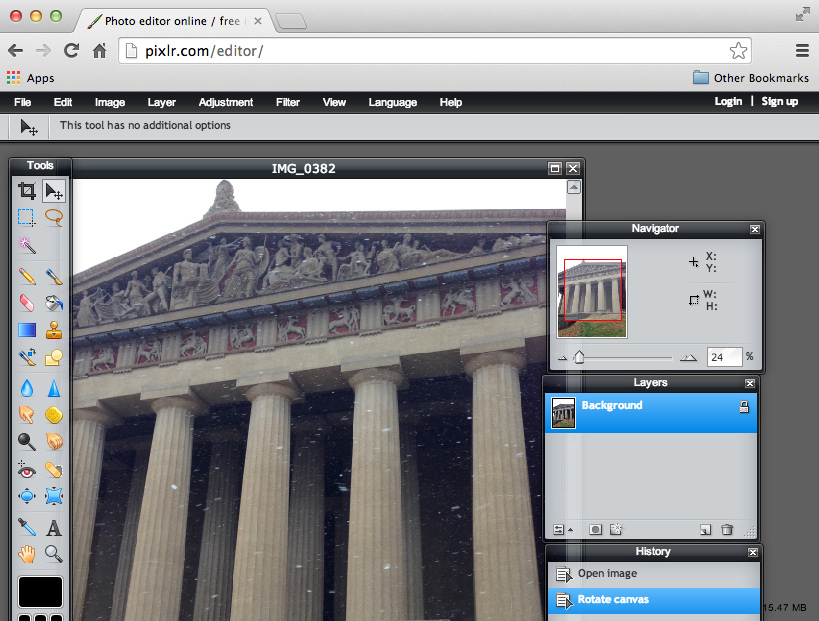
Photo management software
Many professional photographers prefer to use a photo-management application, such as Adobe Lightroom, Aperture, Windows Photo Gallery, or iPhoto. With organizational tools like tagging and folders, these applications make it easy to view and manage many photos. Conveniently, they also include many editing tools, which means you can use a single application for all of your image editing needs.