Google Sheets
Managing your Files
Organizing files on your computer
If you have installed Google Drive, you can also manage your files using the Google Drive folder on your computer. You even have to ability to create and organize folders! While you won't have access to all of Drive's organization features like color coding, this is still an easy way to manage your folders. If you have more experience organizing files on your computer, you may prefer this method over organizing your files directly on Google Drive.
To create folders:
- Open the Google Drive folder on your computer by double-clicking the shortcut on your desktop or navigating to the Google Drive folder.
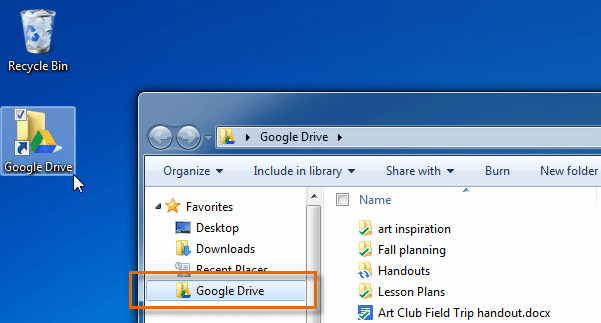 Opening the Google Drive folder on your computer
Opening the Google Drive folder on your computer - Click New folder to add a new folder to your Google Drive.
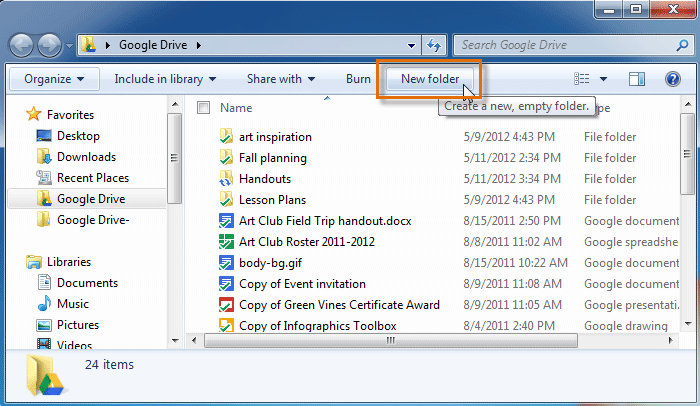 Adding a new folder
Adding a new folder - Type a name for your folder and press Enter. The folder is now created.
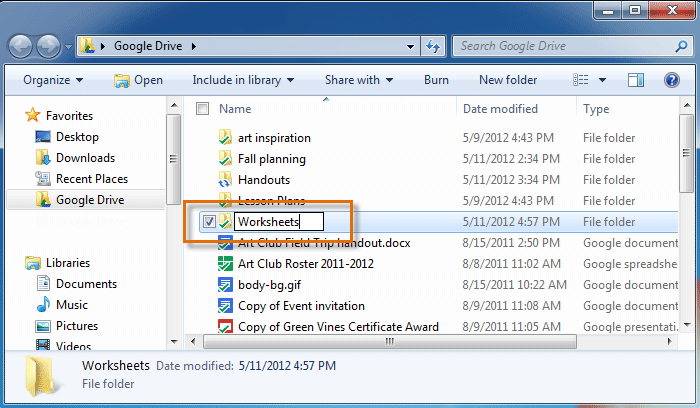 Naming the new folder
Naming the new folder - The folder will appear automatically on your Google Drive.
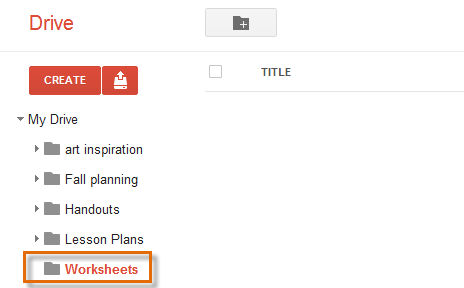 Viewing the new folder on Google Drive
Viewing the new folder on Google Drive
To add a file to a folder:
- Locate and select the file or files you wish to add to the folder.
- Click, hold, and drag the files to the desired folder in the Google Drive folder.
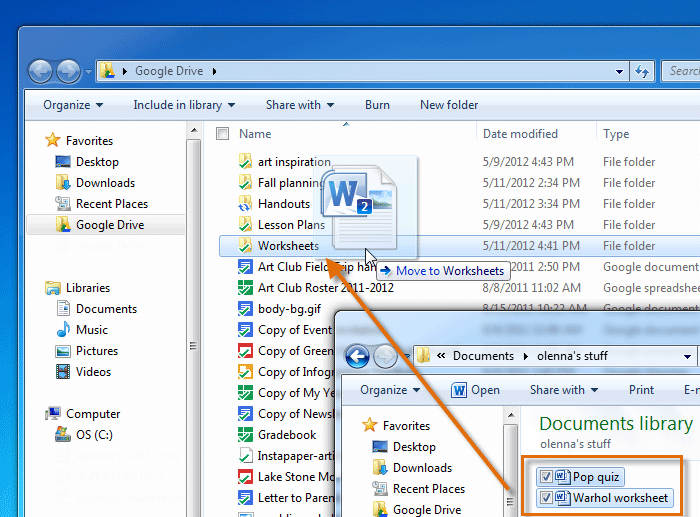 Moving files into a folder
Moving files into a folder - The files will appear automatically in that folder on your Google Drive.
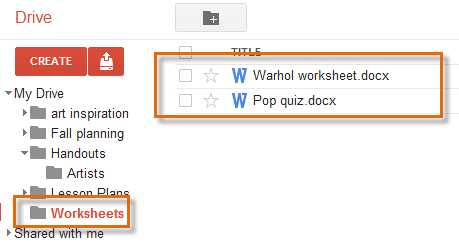 Viewing the files in the folder on Google Drive
Viewing the files in the folder on Google Drive