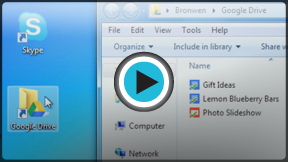Google Sheets
Uploading and Syncing Files
Uploading and syncing files
Watch the video to learn how to upload and sync files in Google Drive.
Uploading files to Google Drive
Google Drive gives you fifteen gigabytes (15GB) of free storage space to upload files from your computer and store them in the cloud. There are two main types of files you can store on your Google Drive:
- Files you can edit, like Microsoft Office files, PDFs, and other text-based files
- Files you cannot edit, like music, videos, compressed archives (.zip files), and most other files
Once you upload a file, no matter what type of file it is, you'll be able to manage, organize, share, and access it from anywhere. And because the files on Google Drive are synced across your devices, you'll always see the most recent version of a file.
You can also preview many different file types even if you don't have the software required for that file on your computer. For example, you can use Google Drive to preview a Photoshop file even if Photoshop is not installed on your current computer.
Converting files to Google Drive formats
If you are uploading files that you plan to edit online, you will need to convert them to a Google Drive format. Converting allows you to edit a file and to collaborate with others easily. Only certain file types, like MS Office files and PDF documents can be converted to Google Drive formats.
Unfortunately, this conversion isn't always perfect. Depending on the level of formatting used in the original document, the converted document could turn out looking quite different, as shown in the example below.
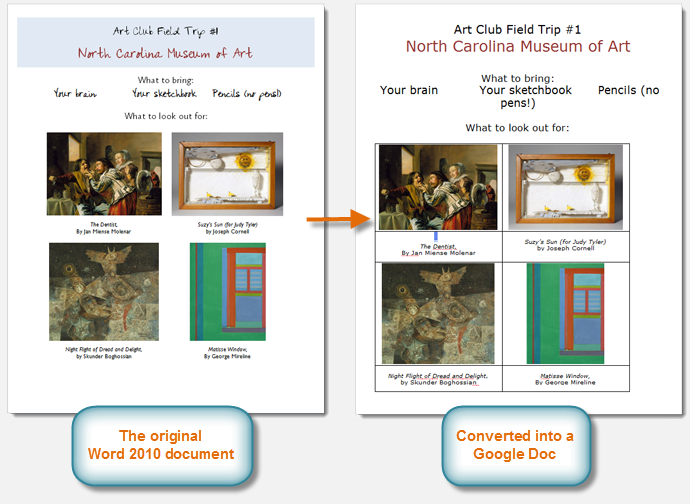 The original Word document vs. the Google doc
The original Word document vs. the Google doc
Conversion changes aren't always just cosmetic—you may even lose information from the original file. You should always review a file that's been converted before sharing it with others. Remember, you always have the option to store your files in their original file format if you'd prefer not to edit files online.