Google Docs
Quiz
Question 1
1. When you store files "in the cloud," you are ________.
A. storing them in an e-file
B. storing them online
C. storing them in the cloud folder on your hard drive
D. storing them in a temporary location to be deleted later
Question 2
2. Google Docs are similar to the files you can create with ________.
A. Microsoft Outlook
B. Microsoft Office
Question 3
3. True or False: You will need a Google account to use Google Drive.
A. True
B. False
Question 4
4. Dragging files to your Google Drive folder will ________ the files to your Google Drive.
A. copy and upload
B. move, upload, and sync
C. copy but not sync
D. download
Question 5
5. Whenever you create a new Google Document, it will open in ________.
A. the view pane
B. Microsoft Word
C. a new browser tab
D. the left-navigation pane
Question 6
6. ________ allow you to group and label your docs.
A. Groups
B. Folders
C. Collections
D. Stickers
Question 7
7. If you want to display specific files while hiding others, you can ________.
A. switch to Grid view
B. choose a color for a folder
C. sync your files
D. apply a filter
Question 8
8. True or False: When you share a Google Doc with someone else, that person can always edit the file.
A. True
B. False
Question 9
9. The easiest way to share a file on your Google Drive with a large group of people is with ________.
A. a USB drive
B. a download
C. an email attachment
D. a stable link
Question 10
10. You will need to ________ a Google document before it can be printed.
A. save
B. convert and download
C. email
D. sync
Question 11
11. To copy text in Google Documents, ________.
A. go to the File menu
B. go to the Insert menu
C. use the keyboard shortcut
D. use the copy shortcut button
Question 12
12. Words with spelling suggestions are underlined in ________.
A. blue
B. green
C. red
D. black
Question 13
13. To double-space the text in your document, click the ________ shortcut button.
A. Bulleted list
B. Increase indent
C. Justify
D. Line spacing
Question 14
14. True or False: In a hyperlink, the address and the display text must be the same.
A. True
B. False
Question 15
15. The quickest way to indent using the keyboard is to press the ________ key.
A. Spacebar
B. Tab
C. Enter
D. Insert
Question 16
16. To set tab stops, select the text and then ________.
A. press the Tab key on the keyboard to move the text to the desired location
B. press the Spacebar on the keyboard until the text moves to the desired location
C. click the location on the Ruler where you wish the text to appear
D. click the Increase indent shortcut button
Question 17
17. Inserting a header at the top of a page will make it appear on ________.
A. the first page only
B. the last page only
C. every page
D. every other page
Question 18
18. To close the header or footer, you should press the ________ key(s) on your keyboard.
A. Backspace
B. Shift
C. Esc
D. Shift+C
Question 19
19. A cell's vertical alignment can be modified by ________.
A. using the four alignment buttons
B. pressing the Enter key
C. pressing the Tab key
D. opening the table's properties
Question 20
21. To add text boxes or shapes to your document, you will need to ________.
A. insert a drawing
B. insert an image
C. format the paragraph style
D. insert a special character
Question 21
20. To assist you with checking an image's license, Google Documents will ________.
A. provide a link to the image's source
B. tell you in a caption under the image if you can use it
Question 22
2. Google Docs are similar to the files you can create with ________.
C. Microsoft Silverlight
D. Adobe Creative Suite
Answers:
- 1) B. storing them online
- 2) B. Microsoft Office
- 3) A. True
- 4) B. move, upload, and sync
- 5) C. a new browser tab
- 6) B. Folders
- 7) D. apply a filter
- 8) B. False
- 9) D. a stable link
- 10) B. convert and download
- 11) C. use the keyboard shortcut
- 12) C. red
- 13) D. Line spacing
- 14) B. False
- 15) B. Tab
- 16) C. click the location on the Ruler where you wish the text to appear
- 17) C. every page
- 18) C. Esc
- 19) D. opening the table's properties
- 20) A. insert a drawing
- 21) A. provide a link to the image's source