Gmail
Sending Email
To send an email:
- In the left menu pane, click the Compose button.
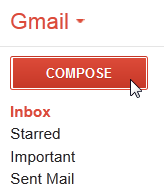 Composing a new email
Composing a new email - The compose window will appear in the lower-right corner of the page.
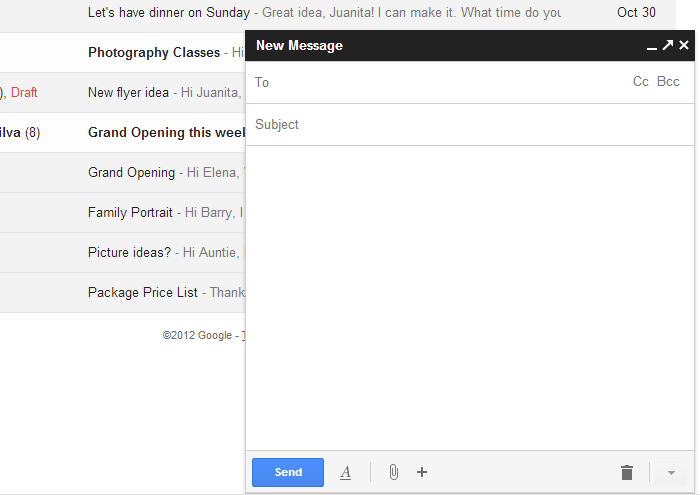 The compose window
The compose window - You'll need to add one or more recipients to the To: field. There are two ways to do this:
- Type one or more email addresses, separated by commas.
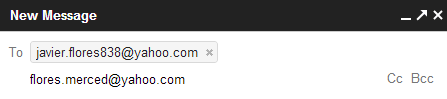 Typing several email addresses
Typing several email addresses
- Click To to select recipients from your contacts, and then click Select.
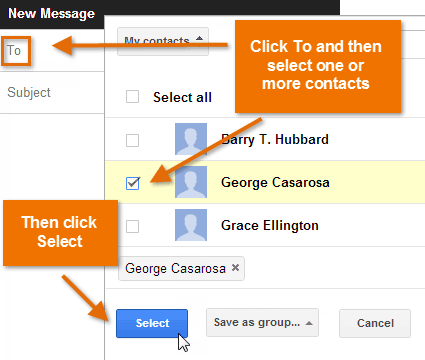 Selecting recipients from contacts
Selecting recipients from contacts
- Type one or more email addresses, separated by commas.
- Type a Subject for the message.
- In the Body field, type your message. When you're done, click Send.
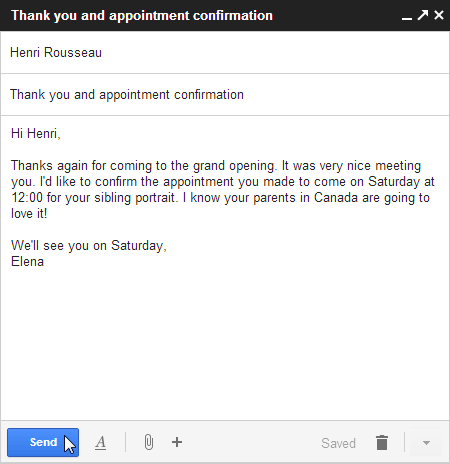 Typing a subject and body and sending an email
Typing a subject and body and sending an email
If the person you are emailing is already one of your contacts, you can start typing that person's first name, last name, or email address, and Gmail will display the contact below the To: field. You can then press the Enter key to add the person to the To field.
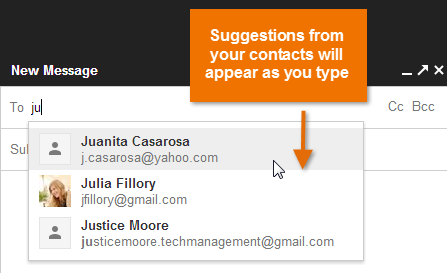 Adding an existing contact as a recipient
Adding an existing contact as a recipientAdding attachments
An attachment is simply a file (such as an image or document) that is sent along with your email. For example, if you are applying for a job, you might send your resume as an attachment, with the body of the email being the cover letter. It's a good idea to include a message in the body of your email explaining what the attachment is, especially if the recipient isn't expecting an attachment.
Remember to attach your file before you click Send. Forgetting to attach a file is a surprisingly common mistake.
To add an attachment:
- While composing an email, click the paperclip icon at the bottom of the compose window.
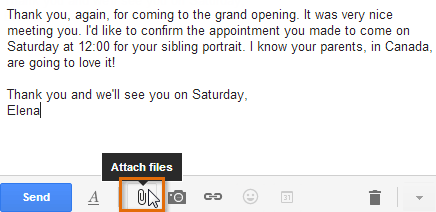 Attaching a file
Attaching a file - The File Upload dialog box will appear. Choose the file you want to attach and click Open.
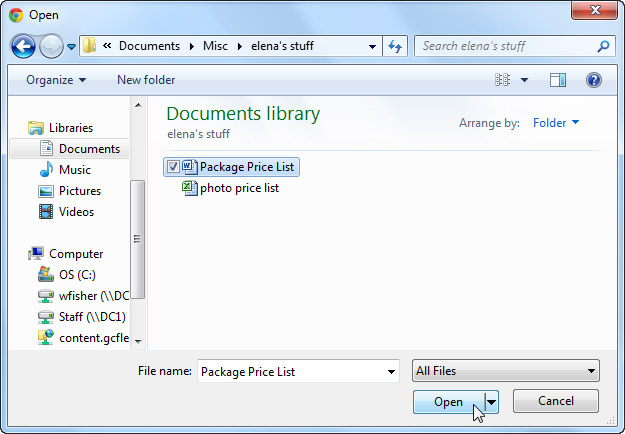 Choosing a file to attach
Choosing a file to attach - The attachment will begin to upload. Most attachments will upload within a few seconds, but larger ones can take longer.
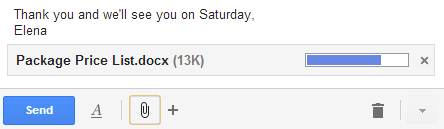 Uploading the attachment
Uploading the attachment - When you're ready to send your email, click Send.
You can click Send before the attachment finishes uploading. It will continue to upload, and Gmail will automatically send the email once it's done.






