Firefox
Firefox Security and Privacy
Private browsing
For added privacy, Firefox also offers private browsing, which allows you to browse the Web without recording your history or storing cookies. This is a great way to keep your browsing history secret when planning a party or buying a gift for someone who shares your computer.
To create a private window:
- Click the Firefox menu in the top-left corner of the browser, then select New Private Window.
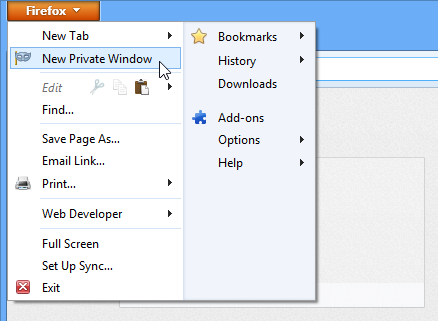 Creating a private window
Creating a private window - A private browsing window will appear, which you'll use just like a regular Firefox window. Note the Private icon in the top-left corner of the browser, which confirms that you are in private browsing mode.
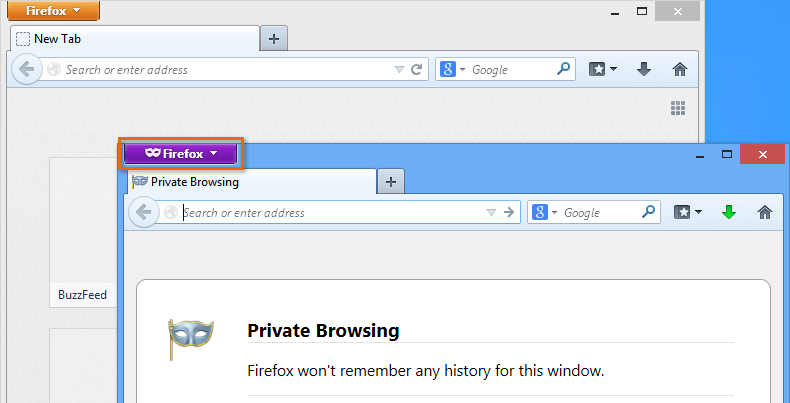 The new private window
The new private window
Private browsing does not make Firefox more secure—it only stops Firefox from saving history and cookies for that session. Don't use a private window to view any websites you wouldn't feel safe viewing in a regular Firefox window.