
Facebook 101
Sharing on Facebook
Sharing on Facebook
Facebook is all about sharing with your friends. You can share lots of things, such as status updates, photos, links, and even your location. You can also share something directly with your friends by posting on their Timelines.
Before you share anything on Facebook, you'll need to think about who you're sharing with. You can review our lessons on Understanding Facebook Privacy and Adjusting Your Privacy Settings to learn more.
Sharing with the Publisher
You'll use the Publisher to share things with your friends. You can access the Publisher in two places:
- On your Timeline
- At the top of the News Feed on your Home Page
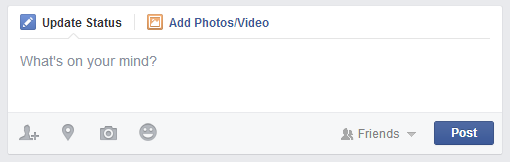
To post a status update:
One of the most common things people share on Facebook are status updates—short, text-based posts your friends can read and comment on. When you post a status update, it will appear on your Timeline, as well as your friends' News Feeds.
- Type your status update in the Publisher on the News Feed or your Timeline.
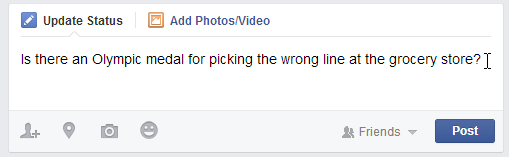
- Check the audience selector to make sure you're sharing the post with the desired audience. In this example, we only want to share with our friends on Facebook, so we'll leave this unchanged.
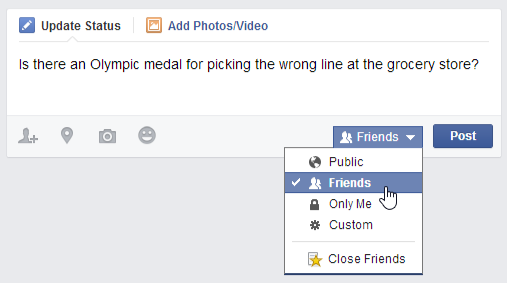
- Click Post. The status update will appear on your Timeline, on your News Feed, and on your friends' News Feeds.
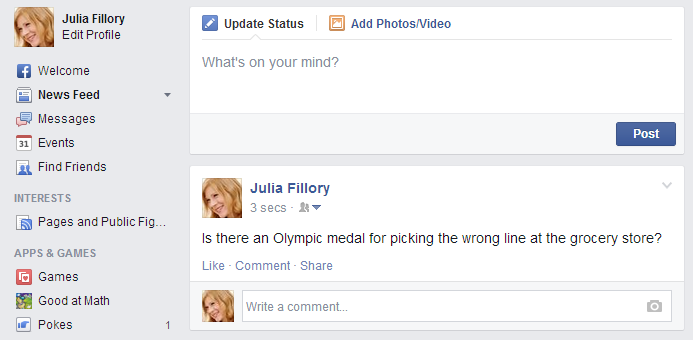
Posting on a friend's Timeline
If you want to share something with a friend, you can post it directly on that friend's Timeline. To do this, simply use the Publisher located on your friend's Timeline.
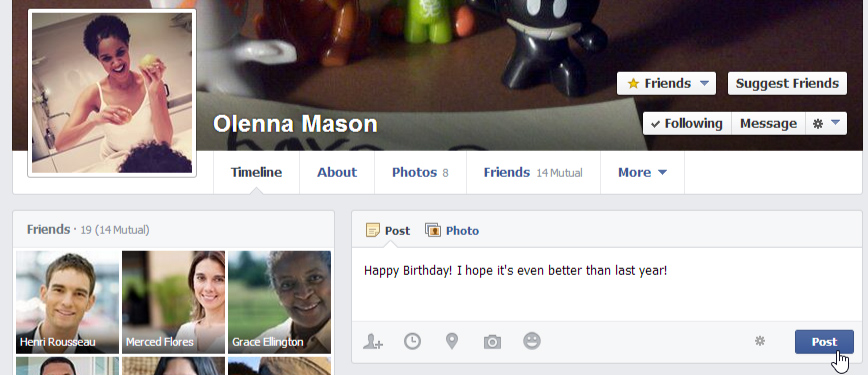
Note that you cannot control privacy settings for the things you share on your friends' Timelines. For this reason, you should think carefully before posting anything that might be considered inappropriate or embarrassing. If you don't want other people to see your post, you can send your friend a private message instead.
More types of sharing
Facebook allows you to share much more than just status updates. For example, you can share:
- Photos: It's easy to share your photos on Facebook. Just click Add Photos/Video in the Publisher. You can then upload a photo from your computer, or upload lots of pictures at once to create a photo album.
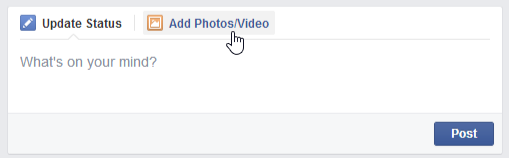
- Links: You can share a link to an article on the Web by typing or pasting the link into the Publisher.
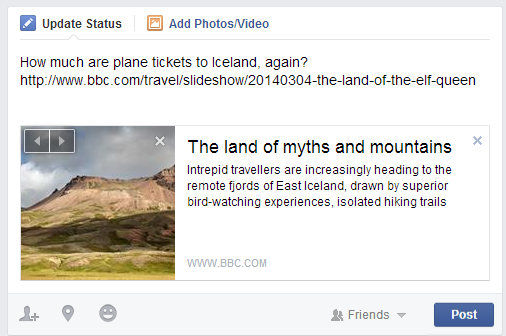
- Location: You can share your physical location by clicking the Location button in the Publisher. You can then choose your current location from a list of nearby places.

Removing your location from posts
After you include your location in a post, it may be automatically be included for future posts. If you don't want to share your location with a post, click the X next to the location.
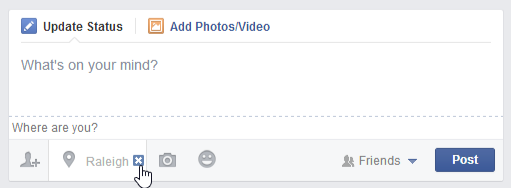
If you're using the mobile app, select the Location icon, then tap the X at the bottom of the screen to remove your location from the post.
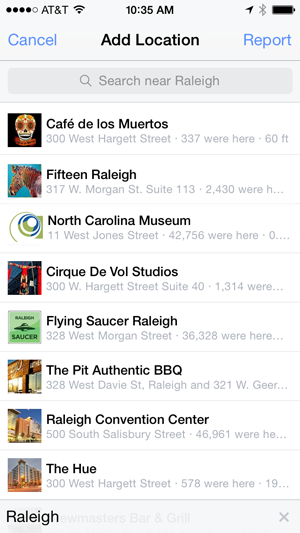
Likes, comments, and resharing
Sharing isn't limited to the things you post on Facebook. You can also like, comment, and reshare the other posts and stories your friends share on Facebook.
Likes
Whenever your friends share something on Facebook, you can choose to like the post. This is just a simple way of showing your friends that you enjoyed what they shared. To like a post, simply click the Like button.
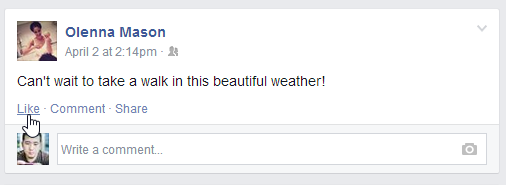
You can also like the Facebook page for businesses and organizations to receive updates about them in your News Feed.

Note that any Facebook page you like can be posted to your Timeline and to your friends' News Feeds. This can be mildly embarrassing or revealing, depending on your interests.

Comments
Whenever your friends share on Facebook, you can leave a comment about their posts. Your friends will be able to see whenever you comment on something, as will the friends of the person who originally shared the post. To leave a comment, simply type it in the comment box below a post, then press Enter on your keyboard.
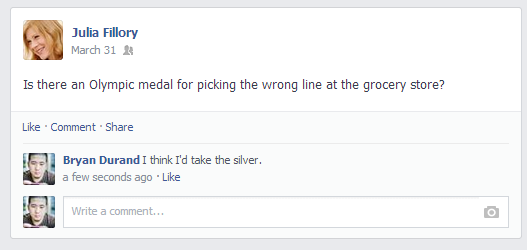
Resharing friends' posts
Facebook makes it easy reshare the things your friends post. Just click Share at the bottom of a post to share it with your other friends.

Social plug-ins
You'll probably find social plug-ins for Facebook across the Web on other websites. Social plug-ins will usually be represented by a small Facebook icon or Like button, which allow you to share something from the site on Facebook without leaving that page.
To use social plug-ins:
- If you find a social plug-in, click it to share that page on Facebook.

- A dialog box will appear. If you're not already signed in to Facebook, enter your information and click Log in.
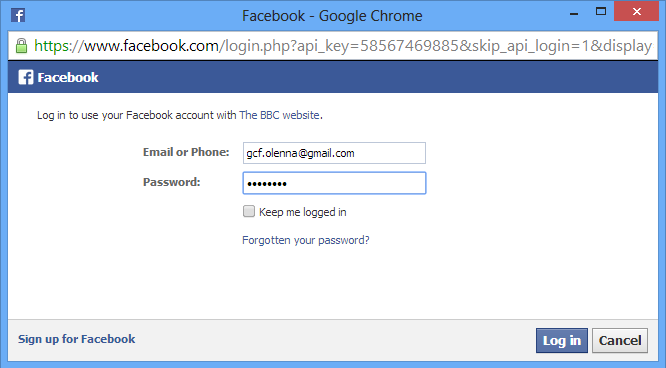
- Type something in the Publisher (if desired).
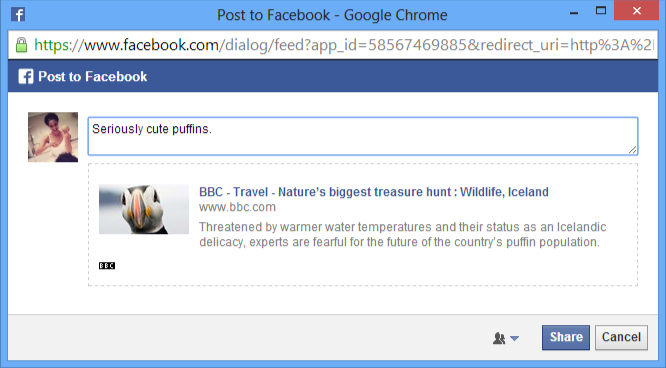
- Use the audience selector to decide who you'll share the post with.
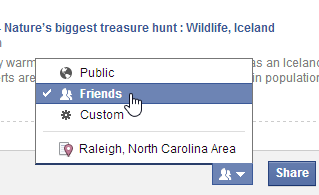
- Click Share. The post will be shared on Facebook.