Excel XP
Formatting Numbers
Page 1
Introduction
By the end of this lesson, learners should be able to:
- Format the display of numbers
- Format the date
- Format the time
- Format the display of percentages
Page 2
Formatting Numbers in the Format Cells Dialog Box
Numbers in Excel can assume many different formats: Date, Time, Percentage or Decimals.
To Format the Appearance of Numbers in a Cell:
- Select a cell or range of cells.
- Choose Format
 Cells from the menu bar.
Cells from the menu bar.
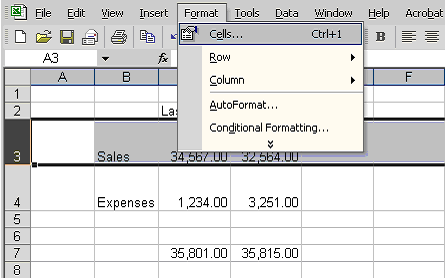
(You could also right-click and choose Format Cells from the shortcut menu.) - The Format Cells dialog box opens.
- Click the Number tab.

- Click Number in the Category drop-down list.
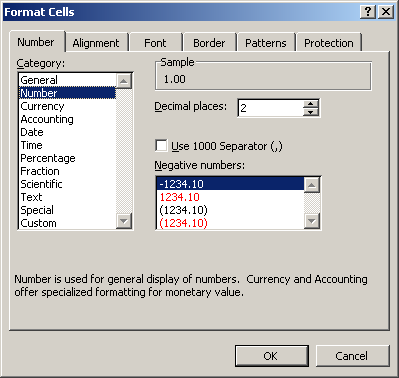
- Use the Decimal places scroll bar to select the number of decimal places (e.g., 2 would display 13.50, 3 would display 13.500).
- Click the Use 1000 Separator box if you want commas (1,000) inserted in the number.
- Use the Negative numbers drop-down list to indicate how numbers less than zero are to be displayed.
- Click the OK button.
Page 3
Formatting Date in the Format Cells Dialog Box
The date can be formatted in many different ways in Excel XP. Here are a few ways it can appear:
October 6, 2003
10/06/03
10-Oct-03
To Format the Appearance of a Date in a Cell:
- Select a cell or range of cells.
- Choose Format
 Cells from the menu bar.
Cells from the menu bar. - The Format Cells dialog box opens.
- Click the Number tab.
- Click Date in the Category drop-down list.
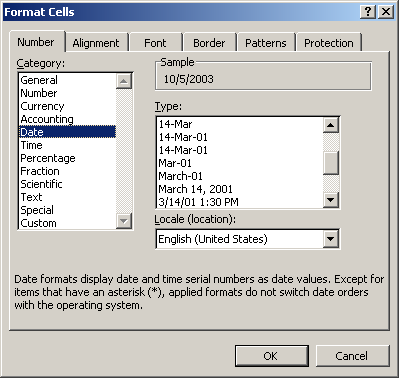
- Select the desired date format from the Type drop-down list.
- Click the OK button.
Page 4
Formatting Time in the Format Cells Dialog Box
The time can be formatted in many different ways in Excel XP. Here are a few ways it can appear:
13:30
1:30 PM
To Format the Appearance of Time in a Cell:
- Select the range of cells you want to format.
- Choose Format
 Cells from the menu bar.
Cells from the menu bar. - The Format Cells dialog box opens.
- Click the Number tab.
- Click Time in the Category drop-down list.
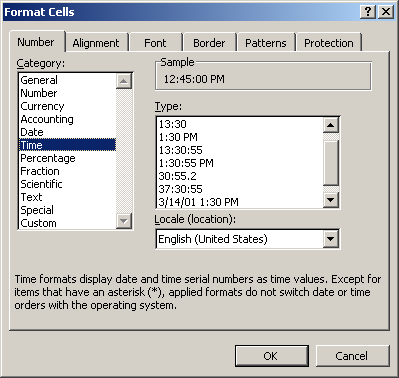
- Select the desired time format from the Type drop-down list.
- Click the OK button.
Page 5
Formatting Percentage in the Format Cells Dialog Box
There may be times you want to display certain numbers as a percentage. For example, what percentage of credit cards bills account for your total monthly expenses?
To Express Numbers as a Percentage in a Spreadsheet:
- Select a cell or range of cells.
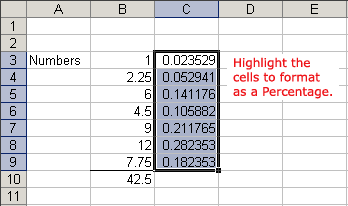
- Choose Format
 Cells from the menu bar.
Cells from the menu bar. - The Format Cells dialog box opens.
- Click the Number tab.
- Click Percentage in the Category drop-down list.
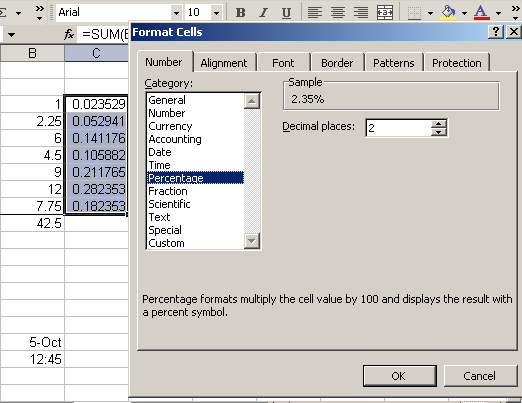
- Define the Decimal Places that will appear to the right of each number.
- Click the OK button.
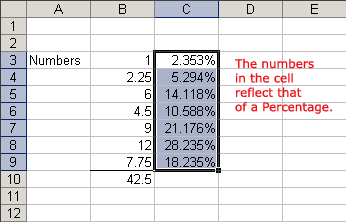
Page 6
Challenge
- Type a Number in cell B2 and format it to have four decimal places.
- Type a Date in cell B3 and format it to look like: October 6, 2003
- Type a Time in cell B4 and format it to look like: 1:30:00 AM
- Type a large number in cell B5 and a smaller number in cell C5. Then, in cell D5 define a formula to divide cell B5 by cell C5. Format the answer in cell D5 to be a Percentage with 1 decimal place.