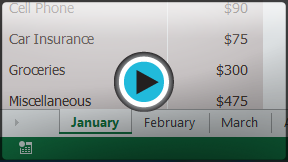Excel 2013
Worksheet Basics
Introduction
Every workbook contains at least one worksheet by default. When working with a large amount of data, you can create multiple worksheets to help organize your workbook and make it easier to find content. You can also group worksheets to quickly add information to multiple worksheets at the same time.
Optional: Download our Lesson 10 Practice Workbook.
To rename a worksheet:
Whenever you create a new Excel workbook, it will contain one worksheet named Sheet1. You can rename a worksheet to better reflect its content. In our example, we will create a training log organized by month.
- Right-click the worksheet you wish to rename, then select Rename from the worksheet menu.
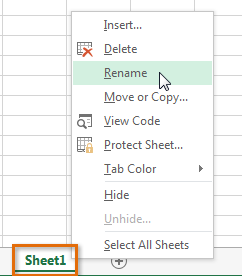 Clicking Rename
Clicking Rename - Type the desired name for the worksheet.
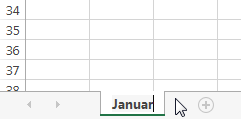 Entering a new worksheet name
Entering a new worksheet name - Click anywhere outside of the worksheet, or press Enter on your keyboard. The worksheet will be renamed.
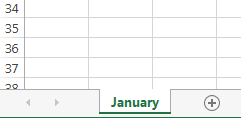 The renamed worksheet
The renamed worksheet
To insert a new worksheet:
- Locate and select the New sheet button.
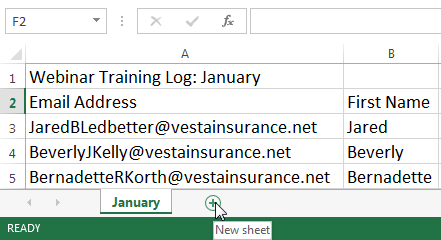 Clicking the New sheet button
Clicking the New sheet button - A new, blank worksheet will appear.
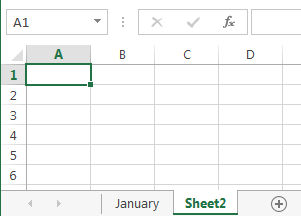 The new, blank worksheet
The new, blank worksheet
To change the default number of worksheets, navigate to Backstage view, click Options, then choose the desired number of worksheets to include in each new workbook.
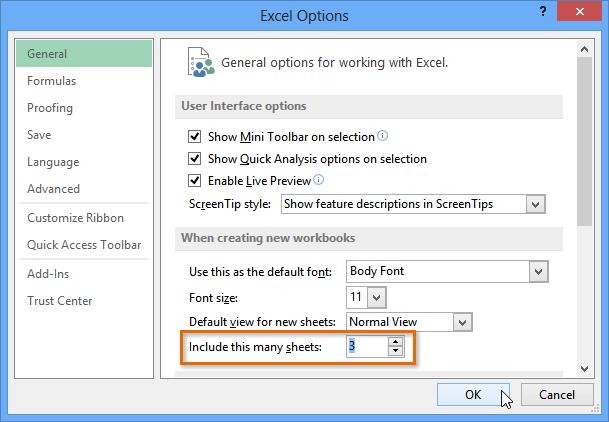 Modifying the number of default worksheets
Modifying the number of default worksheetsTo delete a worksheet:
- Right-click the worksheet you wish to delete, then select Delete from the worksheet menu.
 Deleting a worksheet
Deleting a worksheet - The worksheet will be deleted from your workbook.
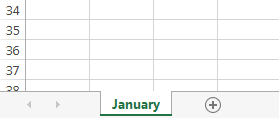 The deleted worksheet
The deleted worksheet
If you wish to prevent specific worksheets from being edited or deleted, you can protect them by right-clicking the desired worksheet and then selecting Protect sheet from the worksheet menu.
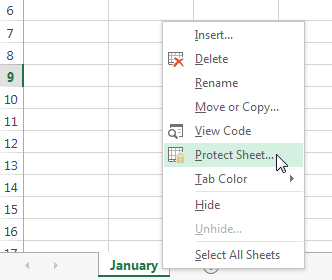 Protecting a worksheet
Protecting a worksheetTo copy a worksheet:
If you need to duplicate the content of one worksheet to another, Excel allows you to copy an existing worksheet.
- Right-click the worksheet you want to copy, then select Move or Copy from the worksheet menu.
 Selecting Move or Copy...
Selecting Move or Copy... - The Move or Copy dialog box will appear. Choose where the sheet will appear in the Before sheet: field. In our example, we'll choose (move to end) to place the worksheet to the right of the existing worksheet.
- Check the box next to Create a copy, then click OK.
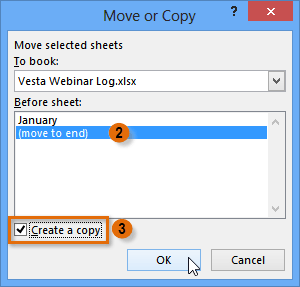 Copying a worksheet
Copying a worksheet - The worksheet will be copied. It will have the same title as the original worksheet, as well as a version number. In our example, we copied the January worksheet, so our new worksheet is named January (2). All content from the January worksheet has also been copied to the January (2) worksheet.
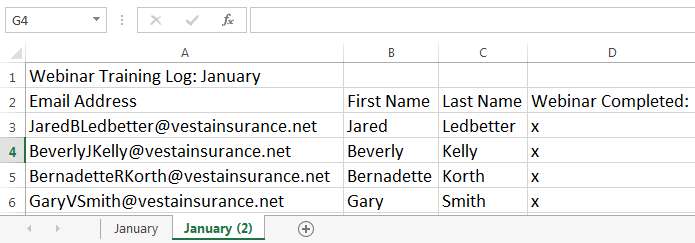 The copied worksheet
The copied worksheet
You can also copy a worksheet to an entirely different workbook. You can select any workbook that is currently open from the To book: drop-down menu.
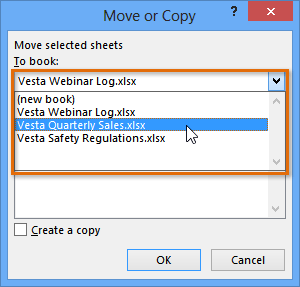 Copying a worksheet to a different workbook
Copying a worksheet to a different workbookTo move a worksheet:
Sometimes you may want to move a worksheet to rearrange your workbook.
- Select the worksheet you wish to move. The cursor will become a small worksheet icon
 .
. - Hold and drag the mouse until a small black arrow
 appears above the desired location.
appears above the desired location.
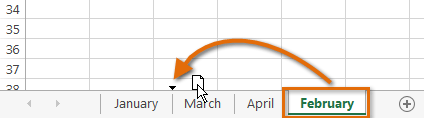 Moving a worksheet
Moving a worksheet - Release the mouse. The worksheet will be moved.
 The moved worksheet
The moved worksheet
To change the worksheet color:
You can change a worksheet's color to help organize your worksheets and make your workbook easier to navigate.
- Right-click the desired worksheet, and hover the mouse over Tab Color. The Color menu will appear.
- Select the desired color. A live preview of the new worksheet color will appear as you hover the mouse over different options. In our example, we'll choose Red.
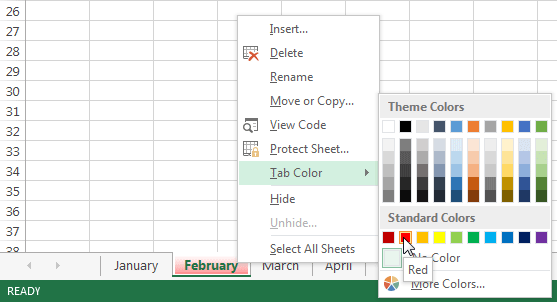 Selecting a worksheet color
Selecting a worksheet color - The worksheet color will be changed.
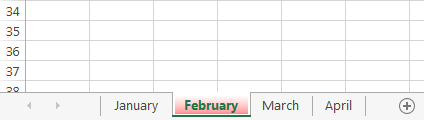 The new worksheet color
The new worksheet color
The worksheet color is considerably less noticeable when the worksheet is selected. Select another worksheet to see how the color will appear when the worksheet is not selected.
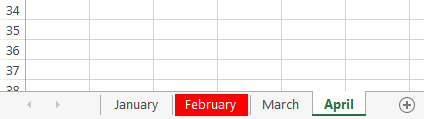 Viewing an unselected worksheet color
Viewing an unselected worksheet colorGrouping and ungrouping worksheets
You can work with each worksheet individually, or you can work with multiple worksheets at the same time. Worksheets can be combined together into a group. Any changes made to one worksheet in a group will be made to every worksheet in the group.
To group worksheets:
In our example, employees need to receive training every three months, so we'll create a worksheet group for those employees. When we add the names of the employees to one worksheet, they'll be added to the other worksheets in the group as well.
- Select the first worksheet you wish to include in the worksheet group.
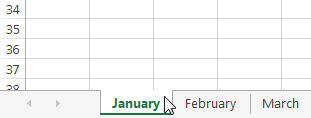 Selecting the first worksheet of the group
Selecting the first worksheet of the group - Press and hold the Ctrl key on your keyboard.
- Select the next worksheet you want in the group. Continue to select worksheets until all of the worksheets you want to group are selected.
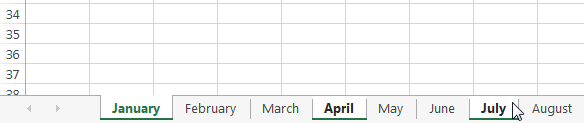 Adding worksheets to the group
Adding worksheets to the group - Release the Ctrl key. The worksheets are now grouped.
While worksheets are grouped, you can navigate to any worksheet within the group. Any changes made to one worksheet will appear on every worksheet in the group. However, if you select a worksheet that is not in the group, all of your worksheets will become ungrouped.
To ungroup all worksheets:
- Right-click a worksheet in the group, then select Ungroup Sheets from the worksheet menu.
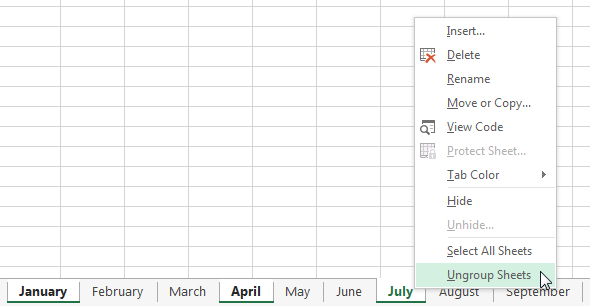 Ungrouping a worksheet group
Ungrouping a worksheet group - The worksheets will be ungrouped. Alternatively, you can simply click any worksheet not included in the group to ungroup all worksheets.
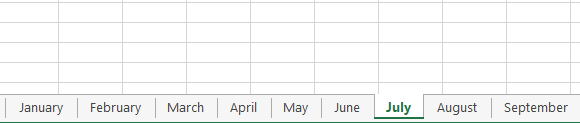 The ungrouped worksheets
The ungrouped worksheets
Challenge!
- Open an existing Excel workbook. If you want, you can use our Lesson 10 Practice Workbook.
- Insert a new worksheet and rename it. If you are using the example, title the new worksheet April.
- Delete a worksheet. If you are using the example, delete the blank worksheet named Sheet 4.
- Move a worksheet.
- Copy a worksheet.
- Try grouping and ungrouping worksheets. If you are using the example, group the January and March worksheets together. Try entering new content in the January worksheet and then notice how it appears in the March worksheet.