Excel 2013
Modifying Columns, Rows, and Cells
Inserting, deleting, moving, and hiding rows and columns
After you've been working with a workbook for a while, you may find that you want to insert new columns or rows, delete certain rows or columns, move them to a different location in the worksheet, or even hide them.
To insert rows:
- Select the row heading below where you want the new row to appear. For example, if you want to insert a row between rows 7 and 8, select row 8.
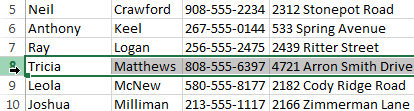 Selecting a row
Selecting a row - Click the Insert command on the Home tab.
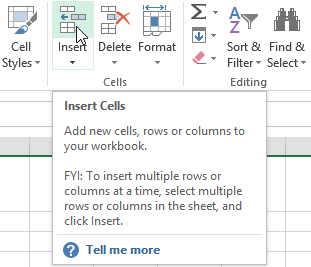 Clicking the Insert command
Clicking the Insert command - The new row will appear above the selected row.
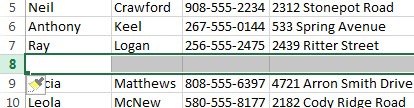 The new row
The new row
When inserting new rows, columns, or cells, you will see the Insert Options button  next to the inserted cells. This button allows you to choose how Excel formats these cells. By default, Excel formats inserted rows with the same formatting as the cells in the row above. To access more options, hover your mouse over the Insert Options button, then click the drop-down arrow.
next to the inserted cells. This button allows you to choose how Excel formats these cells. By default, Excel formats inserted rows with the same formatting as the cells in the row above. To access more options, hover your mouse over the Insert Options button, then click the drop-down arrow.
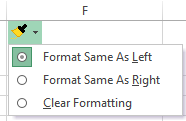 The Insert Options button
The Insert Options buttonTo insert columns:
- Select the column heading to the right of where you want the new column to appear. For example, if you want to insert a column between columns D and E, select column E.
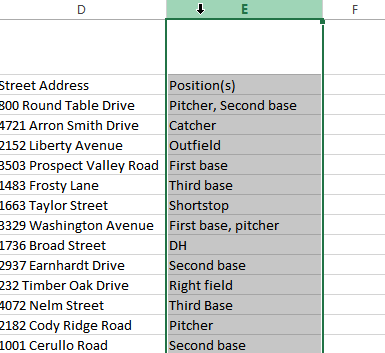 Selecting a column
Selecting a column - Click the Insert command on the Home tab.
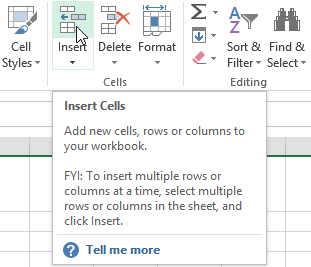 Clicking the Insert command
Clicking the Insert command - The new column will appear to the left of the selected column.
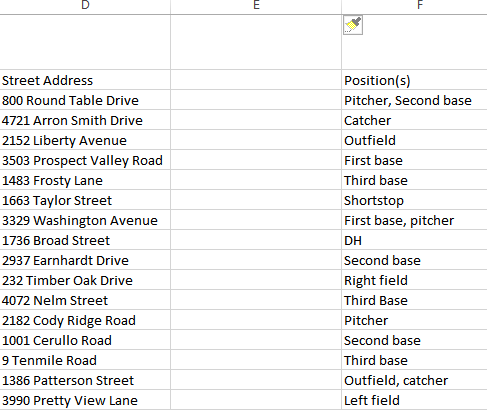 The new column
The new column
When inserting rows and columns, make sure you select the entire row or column by clicking the heading. If you select only a cell in the row or column, the Insert command will only insert a new cell.