Excel 2010
Cell Basics
To drag and drop cells:
- Select the cells you want to move.
- Position your mouse on one of the outside edges of the selected cells. The mouse changes from a white cross
 to a black cross with 4 arrows
to a black cross with 4 arrows .
.
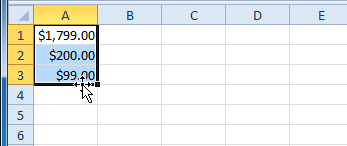 Positioning the mouse to drag and drop cells
Positioning the mouse to drag and drop cells - Click and drag the cells to the new location.
- Release your mouse, and the cells will be dropped there.
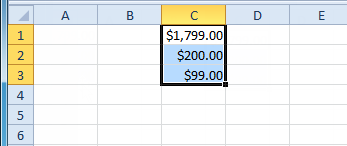 Dropped cells
Dropped cells
To use the fill handle to fill cells:
- Select the cell or cells containing the content you want to use. You can fill cell content either vertically or horizontally.
- Position your mouse over the fill handle so the white cross
 becomes a black cross
becomes a black cross  .
.
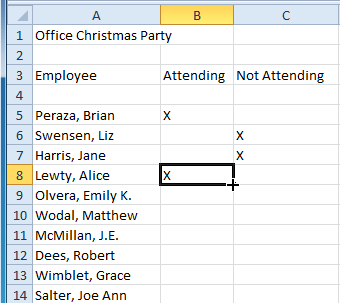 Positioning the mouse to use the fill handle
Positioning the mouse to use the fill handle - Click and drag the fill handle until all of the cells you want to fill are highlighted.
- Release the mouse, and your cells will be filled.
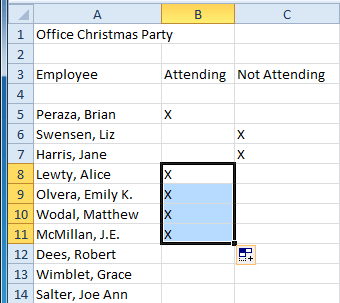 Filled cells
Filled cells