Excel 2010
Cell Basics
To copy and paste cell content:
- Select the cells you wish to copy.
- Click the Copy command. The border of the selected cells will change appearance.
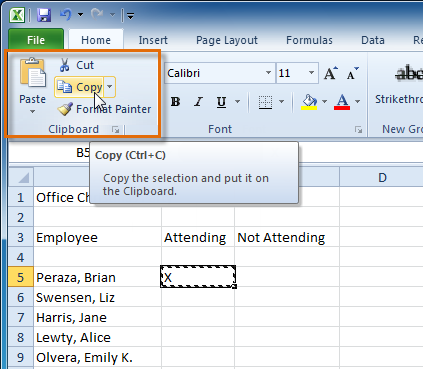 Copying selected cells
Copying selected cells - Select the cell or cells where you want to paste the content.
- Click the Paste command. The copied content will be entered into the highlighted cells.
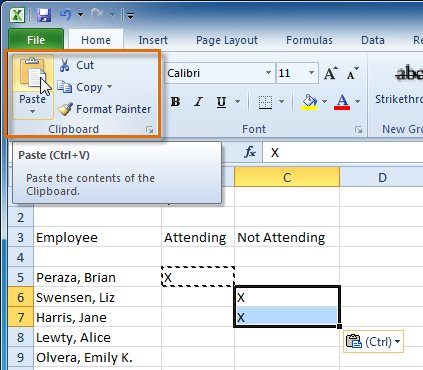 Pasting selected cells
Pasting selected cells
To cut and paste cell content:
- Select the cells you wish to cut.
- Click the Cut command. The border of the selected cells will change appearance.
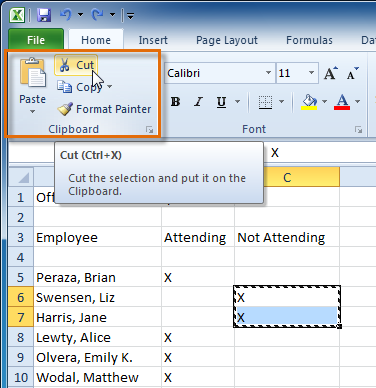 Cutting selected cells
Cutting selected cells - Select the cells where you want to paste the content.
- Click the Paste command. The cut content will be removed from the original cells and entered into the highlighted cells.
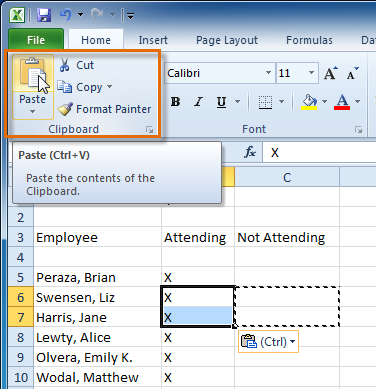 Pasting selected cells
Pasting selected cells
To access more paste options:
There are more Paste options you can access from the drop-down menu on the Paste command. These options may be convenient to advanced users who are working with cells that contain formulas or formatting.
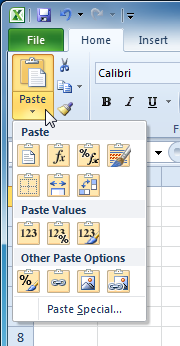 Accessing Paste Options
Accessing Paste OptionsTo access formatting commands by right-clicking:
- Select the cells you want to format.
- Right-click on the selected cells. A dialog box will appear where you can easily access many commands that are on the Ribbon.
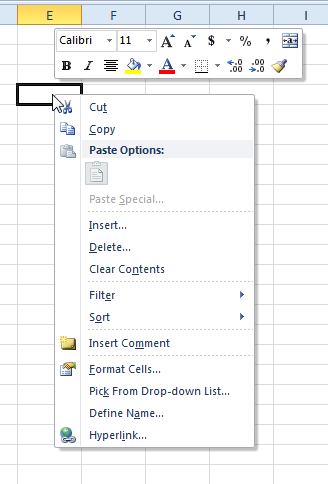 Right-clicking a selected cell
Right-clicking a selected cell