Excel 2007
Sorting, Grouping, and Filtering Cells
Filtering cells
Filtering, or temporarily hiding, data in a spreadsheet is simple. This allows you to focus on specific spreadsheet entries.
To filter data:
- Click the Filter command on the Data tab. Drop-down arrows will appear beside each column heading.
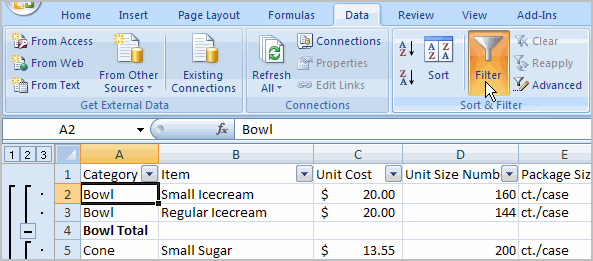
- Click the drop-down arrow next to the heading you would like to filter. For example, if you would like to only view data regarding Flavors, click the drop-down arrow next to Category.
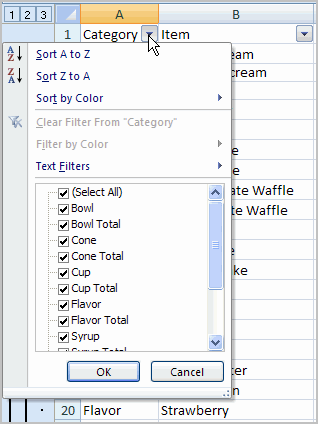
- Uncheck Select All.
- Choose Flavor.
- Click OK. All other data will be filtered, or hidden, and only the Flavor data is visible.
To clear one filter:
- Select one of the drop-down arrows next to a filtered column.
- Choose Clear Filter From...
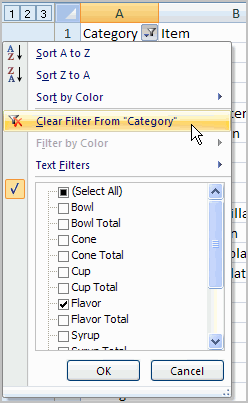
To remove all filters, click the Filter command.
Filtering may look a little like grouping, but the difference is that now you can filter on another field if you want to. For example, let’s say you want to see only the vanilla-related flavors. Just click the drop-down arrow next to Item, then select Text Filters. From the menu, choose Contains because you want to find any entry that has the word vanilla in it. A dialog box appears. Type vanilla, then click OK. Now we can see that the data has been filtered again and that only the vanilla-related flavors appear.