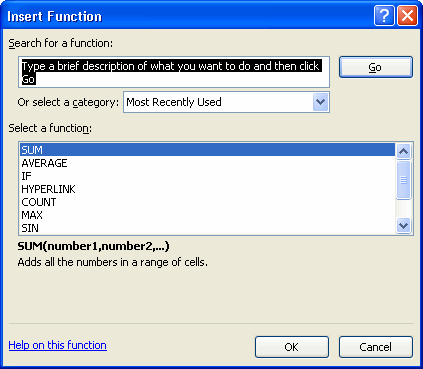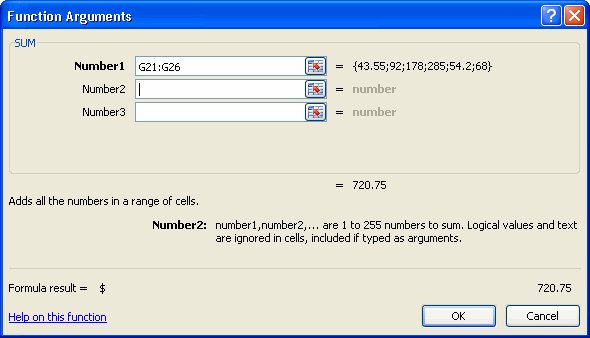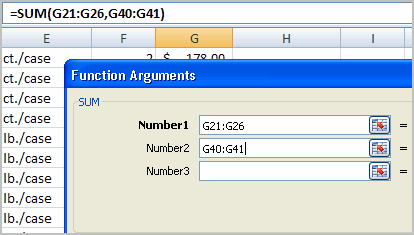Excel 2007


Working with Basic Functions
To calculate the sum of two arguments:
- Select the cell where you want the function to appear—in this example, G44.
- Click the Insert Function command on the Formulas tab. A dialog box appears.
- SUM is selected by default.
- Click OK, and the Function Arguments dialog box appears so you can enter the range of cells for the function.
- Insert the cursor in the Number 1 field.
- In the spreadsheet, select the first range of cells—in this example, G21 through G26. The argument appears in the Number 1 field.
- To select the cells, left-click cell G21 and drag the cursor to G26, then release the mouse button.
- Insert the cursor in the Number 2 field.
- In the spreadsheet, select the second range of cells—in this example, G40 through G41. The argument appears in the Number 2 field.
- Notice that both arguments appear in the function in cell G44 and the formula bar when G44 is selected.
- Click OK in the dialog box, and the sum of the two ranges is calculated.
To calculate the average of a range of data:
- Select the cell where you want the function to appear.
- Click the drop-down arrow next to the AutoSum command.
- Select Average.
- Click on the first cell (in this example, C8) to be included in the formula.
- Left-click and drag the mouse to define a cell range (C8 through cell C20, in this example).
- Click the Enter icon to calculate the average.


 1
2
3
4
5
6
7
1
2
3
4
5
6
7