Excel 2007
Working with Cells
Working with cells
Watch the video! (6:10 min)
Download the example to work along with the video.
To copy and paste cell contents:
- Select the cell or cells you wish to copy.
- Click the Copy command in the Clipboard group on the Home tab. The border of the selected cells will change appearance.
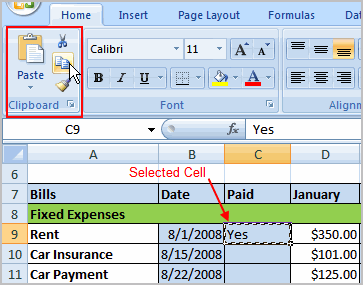
- Select the cell or cells where you want to paste the information.
- Click the Paste command. The copied information will now appear in the new cells.
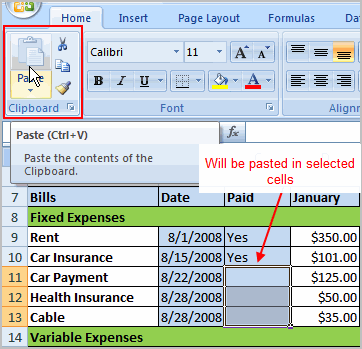
To select more than one adjoining cell, left-click one of the cells, drag the cursor until all of the cells are selected, and release the mouse button.
The copied cell will stay selected until you perform your next task, or you can double-click the cell to deselect it.
To cut and paste cell contents:
- Select the cell or cells you wish to cut.
- Click the Cut command in the Clipboard group on the Home tab. The border of the selected cells will change appearance.
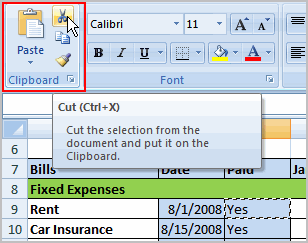
- Select the cell or cells where you want to paste the information.
- Click the Paste command. The cut information will be removed from the original cells and now appear in the new cells.
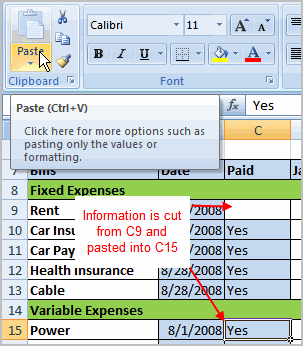
The keyboard shortcut for Paste is the Control Key and the V key.