Excel 2007
Starting a Workbook
To edit or delete text:
- Select the cell.
- Press the Backspace key on your keyboard to delete text and make a correction.
- Press the Delete key to delete the entire contents of a cell.
You can also make changes to and delete text from the formula bar. Just select the cell, then place your insertion point in the formula bar.
To move through a worksheet using the keyboard:
- Press the Tab key to move to the right of the selected cell.
- Press the Shift key then the Tab key to move to the left of the selected cell.
- Use the Page Up and Page Down keys to navigate the worksheet.
- Use the arrow keys.
To save the workbook:
- Left-click the Microsoft Office Button.
- Select Save or Save As.
- Save As allows you to name the file and choose a location to save the spreadsheet. Choose Save As if you'd like to save the file for the first time or if you'd like to save the file as a different name.
- Select Save if the file has already been named.
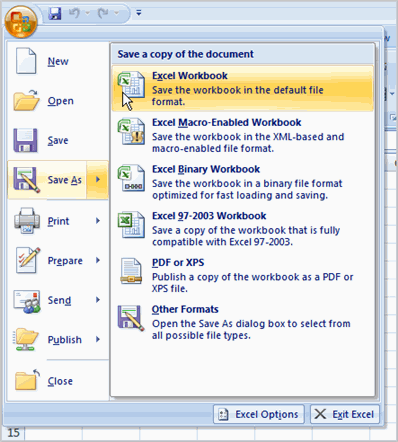
You can save a workbook in many ways, but the two most common ones are as an Excel Workbook, which saves it with a 2007 file extension, and as an Excel 97-2003 Workbook, which saves the file in a compatible format so people who have earlier versions of Excel can open the file.