Excel 2007
Setting Up Your Excel Environment
Exploring and setting up your Excel environment
Watch the video! (5:19min)
Exploring the Excel environment
The tabbed Ribbon menu system is how you navigate Excel and access its various commands. If you have used previous versions of Excel, the Ribbon system replaces the traditional menus. Above the Ribbon in the upper-left corner is the Microsoft Office Button. From here, you can access important options such as New, Save, Save As, and Print. By default, the Quick Access Toolbar is pinned next to the Microsoft Office Button and includes commands such as Undo and Redo.
At the bottom-left area of the spreadsheet, you will find worksheet tabs. By default, three worksheet tabs appear each time you create a new workbook. On the bottom-right area of the spreadsheet you will find page view commands, the zoom tool, and the horizontal scrolling bar.
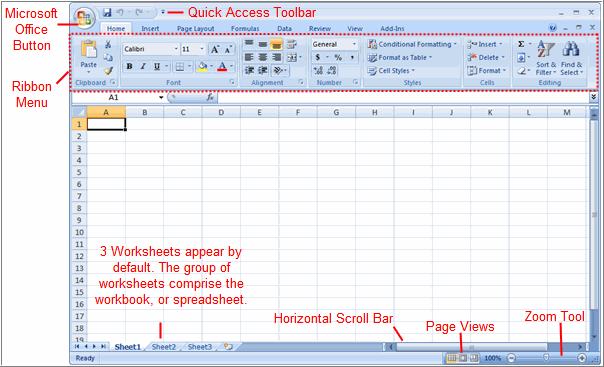
To zoom in and out:
- Locate the zoom bar in the bottom-right corner.
- Left-click the slider, and drag it to the left to zoom out and to the right to zoom in.
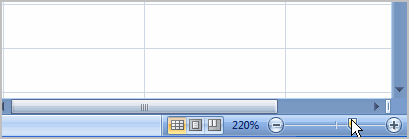
To scroll horizontally in a worksheet:
- Locate the horizontal scroll bar in the bottom-right corner.
- Left-click the bar, and move it from left to right.
To change page views:
- Locate the Page View options in the bottom-right corner. The Page View options are Normal, Page Layout, and Page Break.
- Left-click an option to select it.
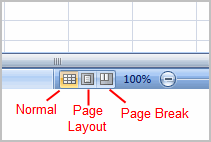
The default is Normal View.
To add commands to the Quick Access Toolbar:
- Click the arrow to the right of the Quick Access Toolbar.
- Select the command you wish to add from the drop-down list. It will appear in the Quick Access Toolbar.
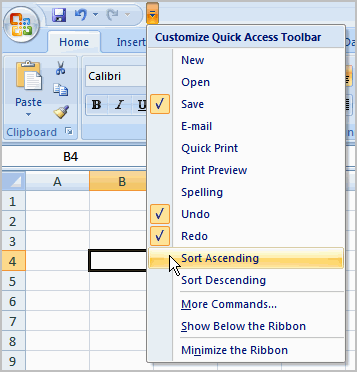
OR
- Select More Commands from the menu, and a dialog box appears.
- Select the command you wish to add.
- Click the Add button.
- Click OK.
The Save, Undo, and Redo commands appear by default in the Quick Access Toolbar. You may wish to add other commands to make using specific Excel features more convenient for you.