Excel 2003
Defining Page Setup Options
Creating headers and footers
Headers and footers can be added to any worksheet, although they are not required. A header is any information that appear at the top of each page, while a footer prints at the bottom of the page. If you want a header or footer inserted onto a page, you will have to define them. Excel 2003 defaults to no header and no footer.
To create a header:
- Choose File
 Page Setup from the menu bar.
Page Setup from the menu bar. - Select the Header/Footer tab in the Page Setup dialog box.
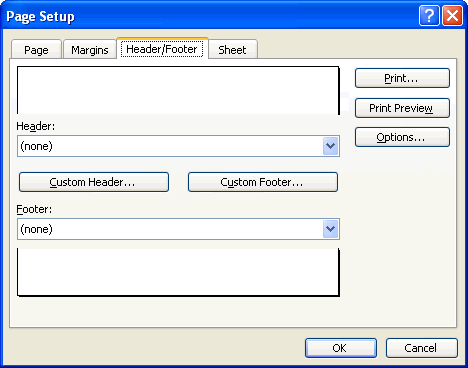
- Click the Header drop-down list, and select one of the predefined headers:
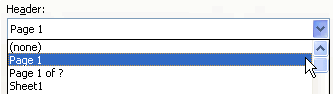
OR
Click the Custom Header button to create your own header. Follow the instructions in the Header dialog box to make your entry.
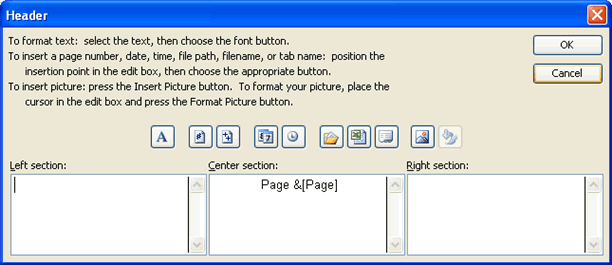
- Click OK to return to the Page Setup dialog box.
To create a footer:
- Choose File
 Page Setup from the menu bar.
Page Setup from the menu bar. - Select the Header/Footer tab in the Page Setup dialog box.
- Click the Footer drop-down list, and select one of the predefined footers.
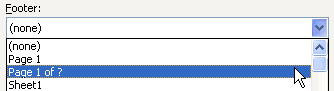
OR
Click the Custom Footer button to create your own footer. Follow the instructions in the Footer dialog box to make your entry.
 You can insert placeholder buttons into both the header and footer to format text and insert page numbers, dates, times, file names, and tab names. Excel replaces these placeholders with the information each represents when the worksheet is printed. Follow the instructions in the Header and Footer dialog boxes.
You can insert placeholder buttons into both the header and footer to format text and insert page numbers, dates, times, file names, and tab names. Excel replaces these placeholders with the information each represents when the worksheet is printed. Follow the instructions in the Header and Footer dialog boxes.