Excel 2000
Formatting Numbers
To Format using the Format Cells Dialog Box:
- Select the cells you want to format.
- Choose Format
 Cells from the menu bar.
The Format Cells dialog box opens. (Alternately, right-click
on the cells to open the shortcut menu and choose Format Cells.)
Cells from the menu bar.
The Format Cells dialog box opens. (Alternately, right-click
on the cells to open the shortcut menu and choose Format Cells.) - The Format Cells dialog box has several categories to choose from, each one on a separate tab: Number, Alignment, Font, Border, Patterns, and Protection.
- Click the Number tab if it is not already displayed.
- Click on the different categories to preview results.
- Set other options if you like (font, borders, etc).
- Click OK.
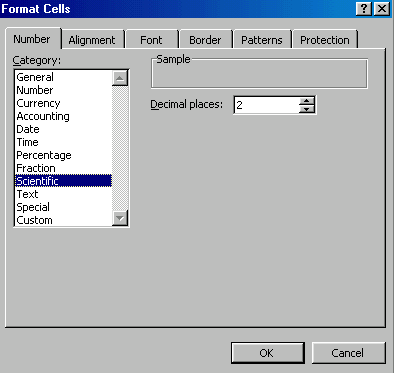
![]() If you hover your mouse pointer over the dollar sign button on the Formatting
toolbar, the Tooltip reads "currency style." When you apply
this button's format, Excel applies the accountant format (dashes for zeroes
and dollar signs lined up, right next to the numbers).
If you hover your mouse pointer over the dollar sign button on the Formatting
toolbar, the Tooltip reads "currency style." When you apply
this button's format, Excel applies the accountant format (dashes for zeroes
and dollar signs lined up, right next to the numbers).






