Excel 2000
Formatting Numbers
Introduction
By the end of this lesson, learners should be able to:
- Format numbers
Formatting Numbers
By default, values are formatted as general numbers. Meaning, Excel doesn't display zeroes that don't affect the actual numeric value of the number. For example, Excel will display 250 but not $ 250.00 unless you format the number.
Values can be formatted as currency, percentages,
fractions, dates, and many other formats.
Remember, when you format a number, you're not changing the
numeric value.
You can format selected cells using the Formatting toolbar, the Format dialog
box, or the shortcut menu.
To Format Cells Using the Formatting toolbar:
- Select the cell or range you want to format.
- On the Formatting toolbar, click one of the buttons explained in the table below. Your number is now formatted.
- Click anywhere outside the cell to turn the formatting off.
|
|
Currency | Displays and aligns dollar signs, comma separators, and decimal points. Ex: 89.5 as $89.50 |
| Comma | Same as currency, but without dollar signs. Ex: 120.5 as 120,50 | |
|
|
Percentage | Displays numbers as percentages. Ex: 0.82 as 82% |
| Increase Decimal | Ex: .12 as .120 | |
|
|
Decrease Decimal | Ex: 0.5670 as 0.567 |
![]() Remember, formatting only affects
the look of a cell, not the cell's contents. To view the contents of a cell,
click on the cell and look at the formula bar.
Remember, formatting only affects
the look of a cell, not the cell's contents. To view the contents of a cell,
click on the cell and look at the formula bar.
![]() Excel
has several number formats to choose from in the Format Cells dialog
box. Click next to learn more.
Excel
has several number formats to choose from in the Format Cells dialog
box. Click next to learn more.
To Format using the Format Cells Dialog Box:
- Select the cells you want to format.
- Choose Format
 Cells from the menu bar.
The Format Cells dialog box opens. (Alternately, right-click
on the cells to open the shortcut menu and choose Format Cells.)
Cells from the menu bar.
The Format Cells dialog box opens. (Alternately, right-click
on the cells to open the shortcut menu and choose Format Cells.) - The Format Cells dialog box has several categories to choose from, each one on a separate tab: Number, Alignment, Font, Border, Patterns, and Protection.
- Click the Number tab if it is not already displayed.
- Click on the different categories to preview results.
- Set other options if you like (font, borders, etc).
- Click OK.
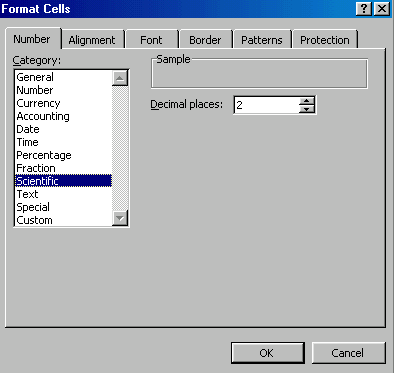
![]() If you hover your mouse pointer over the dollar sign button on the Formatting
toolbar, the Tooltip reads "currency style." When you apply
this button's format, Excel applies the accountant format (dashes for zeroes
and dollar signs lined up, right next to the numbers).
If you hover your mouse pointer over the dollar sign button on the Formatting
toolbar, the Tooltip reads "currency style." When you apply
this button's format, Excel applies the accountant format (dashes for zeroes
and dollar signs lined up, right next to the numbers).
Challenge!
- Open Excel.
- Experiment and type a few numbers into cells. Select the cells.
- Using the Formatting toolbar, convert cells to currency, comma, and percentage.
- Open the Format Cells dialog box. Click the Numbers tab.
- Preview the various categories.
- Click OK.


