Computer Basics
Buttons, Sockets and Slots on a Desktop Computer
Back of computer case
On the back of the computer case are connection ports that are made to fit specific devices. The arrangement of these varies from computer to computer, and many companies have their own special connectors for specific devices. Some of the ports may be color coded to match a color on the device, which will help you determine which port is used with a particular device.
Click the buttons in the interactive below to become familiar with connection ports.

PS/2
These ports are sometimes used for connecting the mouse and keyboard. Typically, the mouse port is green, and the keyboard port is purple. On new computers, these ports have been replaced by USB.

Expansion Slots
These empty slots are where expansion cards are added to computers. For example, if your computer did not come with a video card, you could purchase one and install it here.

Parallel Port (or Printer Port)
This is an older port that is less common on new computers. Like the serial port, it has now been replaced by USB.

Serial Port
This port is less common on today's computers. It was frequently used to connect peripherals such as digital cameras, but it has been replaced by USB and other types of ports.

Monitor Port
This is where you'll connect your monitor cable. In this example, the computer has both a DisplayPort and a VGA port. Other computers may have other types of monitor ports, such as DVI (Digital Visual Interface) or HDMI (High-Definition Multimedia Interface).

USB Ports
On most desktop computers, most of the USB ports are on the back of the computer case. Generally, you'll want to connect your mouse and keyboard to these ports, and keep the front USB ports free so that they can be used for digital cameras or other devices.

Power Socket
This is where you'll connect the power cord to the computer.
Audio In/Audio Out
Almost every computer has two or more audio ports where you can connect various devices, including speakers, microphones, headsets, and more.

Ethernet Port
This port looks a lot like the modem or telephone port but it is a little bit wider. You can use this port for networking and also connecting to the internet.